You've Been Logged Out
For security reasons, we have logged you out of HDFC Bank NetBanking. We do this when you refresh/move back on the browser on any NetBanking page.
OK- Home
- PAY Cards, Bill Pay
- Money Transfer
- To Other Account
- To Own Account
- UPI (Instant Mobile Money Transfer)
- IMPS (Immediate Payment 24 * 7)
- RTGS (Available 24 * 7)
- NEFT (Available 24 * 7)
- RemitNow Foreign Outward Remittance
- Remittance (International Money Transfers )
- Religious Offering's & Donation
- Visa CardPay
- RemitNow (For Expat)
- Forex Services for students
- Pay your overseas education fees with Flywire
- ESOP Remittances
- Cards
- Bill Payments
- Recharge
- Payment Solutions
- Money Transfer
- SAVE Accounts, Deposits
- INVEST Bonds, Mutual Funds
- BORROW Loans, EMI
- INSURE Cover, Protect
- OFFERS Offers, Discounts
- My Mailbox
- My Profile
- Home
- PAY Cards, Bill Pay
- Money Transfer
- To Other Account
- To Own Account
- UPI (Instant Mobile Money Transfer)
- IMPS (Immediate Payment 24 * 7)
- RTGS (Available 24 * 7)
- NEFT (Available 24 * 7)
- RemitNow Foreign Outward Remittance
- Remittance (International Money Transfers )
- Religious Offering's & Donation
- Visa CardPay
- RemitNow (For Expat)
- Forex Services for students
- Pay your overseas education fees with Flywire
- ESOP Remittances
- Cards
- Bill Payments
- Recharge
- Payment Solutions
- Money Transfer
- SAVE Accounts, Deposits
- INVEST Bonds, Mutual Funds
- BORROW Loans, EMI
- INSURE Cover, Protect
- OFFERS Offers, Discounts
- My Mailbox
- My Profile
- Home
- PAY Cards, Bill Pay

- Money Transfer
- To Other Account
- To Own Account
- UPI (Instant Mobile Money Transfer)
- IMPS (Immediate Payment 24 * 7)
- RTGS (Available 24 * 7)
- NEFT (Available 24 * 7)
- RemitNow Foreign Outward Remittance
- Remittance (International Money Transfers )
- Religious Offering's & Donation
- Visa CardPay
- RemitNow (For Expat)
- Forex Services for students
- Pay your overseas education fees with Flywire
- ESOP Remittances
- SAVE Accounts, Deposits
- INVEST Bonds, Mutual Funds
- BORROW Loans, EMI
- INSURE Cover, Protect
- OFFERS Offers, Discounts
- My Mailbox
- My Profile
- Personal
- Resources
- Ways To Bank
- sideMenuTrueOnline Banking
- New Net Banking
All New HDFC Bank NetBanking
Simple Steps For Smoother Banking
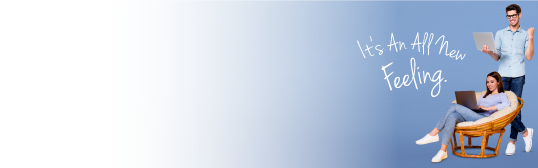

One View Dashboard
Your entire banking relationship made easily accessible through a single interactive dashboard screen.

24*7 E-assistance
Transact hassle-free with EVA Chat Support & our Transaction Guide Videos

Simplified Steps
Enhanced user experience with an efficient interface with reduced number of steps
All You Need To Know
One View Dashboard
One View DashboardNow view your account details , transfer funds, pay bills or loans, make investments in one place with One View Dashboard.
The newly designed interface is developed in consistency with other digital channels of the bank like the Mobile Banking App & HDFC Bank Website, so customers feel familiar with our services across platform and find it easy to navigate.
24*7 E-assistance
24*7 E-assistanceGetting your banking query answered has never been so easy.
An e-libraby full of transaction guide videos, to help you transact smoothly and swiftly.
Simplified Interface
Simplified InterfaceEasy language and transactions whether you want to Pay, Save, Invest, Borrow and Shop.
Highly secure
Highly secureStay safe with Secure Access, an extra security solution implemented by HDFC Bank
This is a simple three-step protection procedure for online transfer or transaction
FAQs
Accounts
1. How can I check my Account Balance?
You can check your account balance by following this path on New NetBanking: Login>> Go to personal you can also view your account balance at Path>>login>> Go to personal>>save>>accounts.
2. How can I see my Account Statement?
You can check your Account Statement by following this path on New NetBanking: Login>>Go to Personal>>save>>accounts>>account summary page>>Account Statement.
3. Where can I see my Account Statement?
You can check your Account Statement by following this path on New NetBanking: Login>> Go to personal>>save>>accounts>>account summary page>>Account Statement.
4. Can I see today’s transaction in Account Statement?
You can see today’s transactions by following this path on New NetBanking: Login>> Go to personal>>save>>
Accounts>>account summary page>>Account Statement>>Recent transactions/current month transactions.
5. How can I get Account Statement of last year?
You can view statement for last year by following this path on New NetBanking: Login>> Go to personal>>save>> Accounts>>account summary page>>Account Statement>>Last Financial Year/Select Date Range
6. How can I download statements of last 2/3/4/5 years?
To download statements of last 2/3/4/5 years kindly follow the Path: Login>> Go to personal>>save>>
Accounts>>account summary page>>Account Statement>> Select Date Range
7. How can I get statements period more than 5 years?
For statements of time period more than 5 years kindly follow the Path: Login>> Go to personal>>save>>
Accounts>>account summary page>>Account Statement>>Select date range (please note oldest from date should be 1st April 2005) you will get E-statements of selected period.
8. Can I get statements on emails?
You can update your Email ID with us by submitting request at the nearest HDFC Bank Branch.
Once your E-mail id I updated, you can register for E-statements by following this path on New NetBanking: Login>> Go to personal>>save>>Accounts>>Actions>>manage e-statements.
9. How can I register for e-statements?
Kindly registered for email statements by following this path on New NetBanking: Login>> Go to personal>>Save Accounts>>Actions>>manage e-statements.
10. How can I personalise my account?
You can personalize your account by following this path on New NetBanking: Personal>>save>>Accounts>>Accounts summary page>> Go to personalise
11. How can I personalize my PPF(Public Provident Fund)?
You can personalize your PPF by following this path on New NetBanking: Personal>>save>>Accounts>>select your PPF account>>PPF account summary page>> Go to personalise.
12. How can I personalize my SSY(Sukanya Samriddhi Yojana)?
You can personalize your SSY by following this path on New NetBanking: Personal>>save>>Accounts>>select your SSY account>>SSY account summary page>> Go to personalise.
13. How can I download Interest certificate?
You can download Interest certificate of current and previous year by following this path on New NetBanking: Personal>>save>>Accounts>>Actions>>Download interest certificate
14. Where can I Download Balance Certificate?
You can download Interest certificate of current and previous year by following this path on New NetBanking: Personal>>save>>Accounts>>Actions>>Download Balance certificate.
15. How can I add nomination for my account?
To add nominee for your CASA(CURRENT A/C & SAVINGS A/C) (Current A/c & Savings A/c) account by following this path on New NetBanking: Personal>>save>>Accounts>>Account summary page>>add nominee.
16. Where can I add nomination for my account?
To add nominee for your CASA(CURRENT A/C & SAVINGS A/C) account by following this path on New NetBanking: Personal>>save>>Accounts>>Account summary page>>add nominee.
17. What is the process to add nominee to my account?
To add nominee for your CASA(CURRENT A/C & SAVINGS A/C) account by following this path on New NetBanking: Personal>>save>>Accounts>>Account summary page>>add nominee.
18. What is the process to change nomination for CASA(CURRENT A/C & SAVINGS A/C) ?
To change nominee for your CASA(CURRENT A/C & SAVINGS A/C) account by following this path on New NetBanking: Personal>>save>>Accounts>>Account summary page>>change nominee.
19. I am not able to view my account?
Please contact nearest branch for the same.
20. Can I see my kids account?
Yes, you can see your kid account if you have a guardian relationship with your kid(Minor).
21. How can I upgrade my account?
Kindly visit your nearest branch to upgrade your CASA(CURRENT A/C & SAVINGS A/C) account. Click here to know your nearest branch.
22. How can I generate MMID?
Kindly follow below path to generate MMID by following this path on New NetBanking: Personal>>save>>Accounts>>Accounts summary page>>Generate MMID.
23. How to disable email statements?
You can disable E-statements by following this path on New NetBanking: Login>> Go to personal>>save>>Accounts>>Manage E-statements.
24. How can I protect my account in case of shortage of funds?
You can protect your account in case of short funds by following this path on New NetBanking: Login>> Go to personal>>accounts>>accounts summary page>> protect against insufficient funds>> you can protection type as CASA(CURRENT A/C & SAVINGS A/C) sweep or overdraft.
25. How can I check the FIXED DEPOSIT and Accounts linked to my Account for protection?
Kindly follow below path to know fixed deposit and accounts linked to your account by following this path on New NetBanking: Login>> Go to personal>>accounts>>accounts summary page>>protect against insufficient funds.
26. How can I see Debit cards linked to my account?
Kindly follow below path to know debit cards linked to your account.
Path: Login>> Go to personal>>accounts>>accounts summary page>>linked debit card.
27. How can I get deposits slip for my account?
You can download deposits slip by following this path on New NetBanking: Login>> Go to personal>>accounts>>accounts summary page>>Actions>> Download Deposit Slip.
28. How can I book locker facility online?
You cannot apply online, kindly visit nearest branch to avail locker facility.
29. How many nominees can I add in safe deposits locker?
You can add only one nominee for your safe deposits locker.
30. How can I surrender my locker online?
For surrender your locker kindly visit our nearest branch.
31. Can I surrender my locker online?
For surrender your locker kindly visit our nearest branch.
32. Is nomination facility available for the locker?
Yes, you can add nominee for your locker. Path: Personal>>Save>>safe deposits locker.
33. Can I set nomination for my locker if I have Joint account?
Yes, you can add nominee for your locker. Path: Personal>>Save>>safe deposits locker.
34. What is the procedure to add nominee?
You can add nominee online. Path: Personal>>save >>safe deposits locker>>add nominee.
35. What is the procedure to cancel nominee?
Kindly visit your nearest branch for cancellation of nominee.
36. What is the procedure to modify nominee details?
You can modify your nominee by following this path on New NetBanking: Personal>>save >>safe deposits locker>>change nominee.
37. How can I get forex card?
You can request for forex card online. Path: Personal>>pay>>cards>>Forex card.
38. How can I purchase forex card?
You can request for forex card online. Path: Personal>>pay>>cards>>Forex card.
39. What is the process to buy forex card?
You can request for forex card online. Path: Personal>>pay>>cards>>Forex card.
40. Can I get forex card if I am a joint account holder?
Yes, you can get forex card if you have either or survivor relation.
41. Can I get forex card delivered at my office address?
Yes, you can change mailing address while purchasing the forex card.
42. In how many day’s forex card gets delivered?
You would have cards get delivered in 3 working days.
43. How many currencies can I add in forex card?
You can add up to 10 currencies in one forex card in one transaction.
44. What is the maximum value I can load in forex card?
The Maximum value of Forex that can be loaded on the card will be in line with the limits specified under FEMA, also limited by TPT limit.
45. Can my family use my forex card while they travel abroad?
We don’t recommend sharing of your card and pin.
46. How many days it takes to reflect the reloaded amount?
It takes one working day to reflect amount in forex card.
47. How Can I check balance amount in my forex card can I get statement?
You can view your balance by following this path on New NetBanking: Personal>>pay>>cards>>forex cards>>actions>>manage prepaid cards.
48. Can I reload my family member forex card?
We don’t recommend reloading others cards as FEMA (Foreign Exchange Management Act) limits are at individual levels.
49. How can I get my money back if reload request get rejected?
Money will be credited back to your account automatically in 3 working days.
50. What is the procedure to purchase gift card?
Follow the path to purchase gift card. Path: Pay>>cards.
51. Can gift card be reload?
NO
51. What is the validity of the gift card?
The validity of gift card is 3 years.
52. I have forgotten my pin of forex card?
Kindly follow the Path: Personal>>pay>>prepaid cards>>actions>>manage prepaid cards.
53. What do I do if my forex card is blocked?
Kindly follow the Path: Personal>>pay>>cards>>Forex card>>actions>>manage prepaid cards.
54. How can I reload my Forex card?
You can request for reload forex card online. Path: Personal>>pay>>cards>>Forex card>>actions>>reload forex card.
Bill Pay & Recharge
1. How can I register a Biller in New NetBanking?
You can register a new biller and pay bills on New NetBanking.
Login >> Go to Personal >> Pay > Bill Pay >> Add a new biller >> Select Biller category> > Enter details to add biller
2. How can I view my registered biller?
All the billers registered by you will be available on the Bill Pay landing page. Pay>> Bill pay.
3. How can I check the status of my Bill Payment on New NetBanking?
Yes, you can view the status of your paid /scheduled bills on New NetBanking. Pay>> Bill pay >>History/ scheduled tab
4. Can I check my old payments done through Bill pay?
Yes, you can view the history of your bill payments done through Bill pay. Pay>> Bill pay >>History
5. How can I stop any scheduled bill Payment?
You can stop your scheduled bill payment on New NetBanking up to 4 days before the due date. Pay>> Bill Pay >> Scheduled Tab>> Select the biller >> Stop link.
6. How can I set Autopay / standing instruction for my bill?
You can set Autopay for your biller using Bill Pay.
Go to Personal>> Pay >> Bill Pay >> clicks on Link Enable available against registered biller. If bill is due, pay the bill and then enable Autopay for that biller.
7. What is the maximum bill amount I can pay using Bill Pay on New NetBanking?
The Maximum bill amount you can pay using Bill Pay on New NetBanking is of Rs 999,999,99
8. What is the minimum bill amount I can pay using Bill Pay on New NetBanking?
The Minimum bill amount you can pay using Bill Pay on New NetBanking is of Rs 1.
9. How can I pay my bills on New NetBanking?
You can make Bill payments online:
If bill is not registered already (Pay>> Bill pay >>History) :Pay >> Bill Pay> Bill Pay landing page > Add Biller> Enter biller details and pay the while adding
If bill is already registered: Pay> Bill Pay>BillPay landing Page>Select the biller and click on Pay button
10. How can I remove/delete my biller registered online?
You can remove/delete your biller registered on New NetBanking. Pay >> BillPay >> BillPay landing page >> Select the biller and click on Delete Biller.
11. When does my accounts get debited in case, Autopay is set for my biller?
In case of Autopay of bills, account will get debited 4 days prior to the due date of the bill.
12. Can I set Standing instruction for my Non HDFC Bank credit card bills on BillPay New NetBanking?
You cannot set standing instruction/ Autopay for Credit card payments through BillPay.
You can set Standing Instructions for payment of your Non HDFC Bank Credit card bills using NEFT in Money transfer for a set amount. Pay >> Money transfer >> Add Payee
13. Can I set Standing instruction for my HDFC Bank credit card bills on BillPay New NetBanking?
Yes, from cards section, you can provide standing instructions to debit your HDFC Bank account automatically for either the minimum amount due or total amount due of your monthly outstanding on your credit card. Your account with HDFC Bank should be sole account or joint account with an any or either signing mandate. Pay >> Cards >> Credit cards Summary >> Set Autopay
14. What is the upper limit on the transactions for Mobile recharge?
Upper limit per mobile recharge transaction is Rs. 1,000 (daily)
15. What is the upper limit on the transactions for DTH recharge?
Upper limit on DTH recharge transaction is Rs. 12,500.
16. I’ve paid my bill. When will my account be debited, and when will the utility service get my payment?
When you make a payment for a biller on BillPay, your selected bank account or DC or CC will be debited and updation of the payment at the biller's end may take 3 to 6 working days.
17. What are the categories of billers can I choose under BillPay?
You can pay your bills for following categories - Electricity, Gas, Mobile,landline, Telephone, water, Broadband, Tax, Donation, Insurance, Credit Card , subscriptions , FASTag and Mutual Funds etc. under New NetBanking.
18. Can I enable Standing Instruction for Mobile Prepaid billers?
No. Standing Instruction (SI) cannot be enabled for prepaid mobile recharges
Borrow
1. Where can I view the Loans taken from HDFC Bank?
You can view your loans taken from HDFC Bank on your loans page under Borrow section. Path: Login>>Go to Personal >> Borrow >> Your Loans.
2. Where can I view the total loan availed from HDFC Bank?
You can view the Total Loan availed from HDFC Bank on the home page of Your Loans under Overview. Path: Login>>Go to Personal >> Borrow >> Your Loans.
3. How can I view all my loans availed from HDFC Bank?
You can view all your loans taken from HDFC Bank on your loans page under Borrow section. Path: Login>>Go to Personal >> Borrow >> Your Loans.
For each category, 2 active loans are displayed upfront on Your Loan Page. After which there is "View all Loans" link. On clicking View All Loans, both active & Inactive Loans sections open up to display all loans availed (if more than 2 in each category).
4. How will I know about the Loan installment being overdue?
If any loan is overdue for payment, the label- Overdue and Overdue amount will display in Red color under that loan card.
5. Where can I see my closed loans?
Closed loans are displayed below the Active loans (if any) of respective loan product. If you have only Active loan or closed loan or both loans, the loan information will display accordingly on the screen. You can access the information by clicking "Show Closed Loans"
Path : Login>>Go to Personal >> Borrow >> Your Loans> Show Closed Loans
6. Where can I see the maturity date of my Loan?
Maturity date of each loan availed can be viewed on Home page itself on each loan card.
Path: Login>>Go to Personal >> Borrow >> Your Loans.
7. When is my loan getting over?
Maturity date of each loan availed can be viewed on Home page itself on each loan card.
Path: Login>>Go to Personal >> Borrow >> Your Loans.
8. When is the last installment due for my loan?
Maturity date of each loan availed can be viewed on Home page itself on each loan card.
Path: Login>>Go to Personal >> Borrow >> Your Loans.
9. How will I know about the outstanding Principle amount of my loan?
Outstanding Principle amount of each loan availed, is mentioned on your loan page itself on each loan card. Path:Login>>Go to Personal >> Borrow >> Your Loans.
10. When is the next payment due for my loan?
The Next installment due and due date is mentioned on loans page. Path: Login>>Go to Personal >> Borrow >> Your Loans.
11. How much did I pay last time?
The Last Payment made towards your loan and Payment date is mentioned under each loan availed, on the Your Loans Page. Path: Login>>Go to Personal >> Borrow >> Your Loans.
12. When was the last payment made by me towards my loan?
The Last Payment made towards your loan and Payment date is mentioned under each loan availed, on the Your Loans Page. Path: Login>>Go to Personal >> Borrow >> Your Loans.
13. Where can I view the loan's summary?
On the Borrow Page under Your Loans, you will be able to see all loans availed from HDFC Bank. You can click on any of the loans to access the loan summary details.
14. Can I change/update the loan name based on my preference?
Yes. You can Login>>Go to Personalise the name of the loan based on your preference under Loan summary page. Click on "Login>>Go to Personalise" to rename the loan.
15. How can I know about the future EMIs scheduled for my loan?
You can view the future EMI schedule from the Loan Summary Page by clicking " View Scheduled EMI" of any loan availed. Path: Login>>Go to Personal >> Borrow >> Your Loan >> Loan >> View Scheduled EMI.
16. I want Loan Annual Statement?
Yes. You can download the Annual Statement of your Loan from Loan summary page. Path: Login>>Go to Personal >> Borrow >> Your Loan >> Loan >> Download Annual Statement
17. How can I download Annual statement of the loan?
Yes. You can download the Annual Statement of your Loan from Loan summary page. Path: Login>>Go to Personal >> Borrow >> Your Loan >> Loan >> Download Annual Statement
18. Why is the amount of the Loan Installment showing in Red Color?
The amount of the Loan Installment is showing in Red color because the installment payment is overdue for payment.
19. What is the duration / tenure of my loan?
You can view the tenure of your loan, the interest rate and loan amount from the loans summary page. Path: Login>>Go to Personal >> Borrow >> Your Loan >> Loan
20. What is the interest rate on my loan?
You can view the tenure of your loan, the interest rate and loan amount from the loans summary page. Path: Login>>Go to Personal >> Borrow >> Your Loan >> Loan
21. How can I update vehicle details of my Auto Loan / two wheeler loan?
You can update the details of your vehicle on the Loan Summary Page. You can click on Update link besides your vehicle registration number. Path: Login>>Go to Personal >> Borrow >> Your Loan - > Car Loan >> Update.
22. I want to download my interest certificate of my Loan?
You can download the interest certificate from Loans Summary Page under Actions Menu. You can choose the financial year for which the certificate is required. Once generated online, you can click on "Download" to download the interest certificate.
Path: Login>>Go to Personal >> Borrow - > Your Loans >> Select a loan > Loan Summary Page > Action Menu> Download interest Certificate
23. How can I update my PAN Card number in my loan account?
You can update your PAN on the Loans Summary Page. Once PAN is updated with the Bank, the same will be linked to your loan account in 2 working days. Path: Login>>Go to Personal >> Borrow >>Your Loans >> Loan Summary > PAN field: Update link
24. Why am I unable to update PAN in my Loan Account?
Your PAN is not updated in your Accounts. Hence your PAN cannot be linked to your Loan Account. Please Proceed to update your PAN in your Account post which the same can be updated in your Loan Account as well.
25. How can I change my contact details in my Loan Account?
You can update your Email ID and residence phone number through Loan Summary page by clicking on View and Update Contact details in Action Menu. Path: Login>>Go to Personal >> Borrow >> Your Loans - > Loan Summary >> View and update contact details.
26. I need to change my Residence number and my email ID. Please help
Yes. You can update your Email ID and residence phone number through Loan Summary page by clicking on View and Update Contact details in Action Menu. Path: Login>>Go to Personal >> Borrow >> Your Loans - > Loan Summary >> View and update contact details.
27. Can I use the same Email ID updated in my Savings account for my Loan Account?
Yes. You can update the same Email ID of your Savings Account in your Loan Account as well. Click on View and Update Contact Details under the Loan Summary Page >> Action Menu to update your Email ID. Path: Login>>Go to Personal >> Borrow >> Your Loans - > Loan Summary >> View and update contact details.
28. How can I update Insurance details of my car for which I have taken auto loan?
You can update the details of the insurance through Loan Summary Page of the Auto Loan Availed. Path: Login>>Go to Personal >> Borrow >> Your Loan >> Auto Loan >> Update insurance details.
29. How can I update Insurance details of my bike / scooter / two wheeler for which I have taken two wheeler loan?
You can update the details of the insurance through Loan Summary Page of the Two Wheeler Loan Availed. Path: Login>>Go to Personal >> Borrow >> Your Loan >> Two Wheeler Loan >> Update insurance details.
30. I have renewed insurance policy of my vehicle / car / bike / scooter / two wheeler. Where should I update the details of renewal policy?
You can update the details of the insurance through Loan Summary Page of the Two Wheeler Loan Availed. Path: Login>>Go to Personal >> Borrow >> Your Loan >> Loan Summary >> Update insurance details.
31. Where can I view / download my Loan Welcome Letter?
You can view and download Welcome Letter of your Loan from Loan Summary page in PDF format. Path: Login>>Go to Personal >> Borrow >> Your Loan >> Loan Summary
32. I wish to insure the loan taken from the bank. How can I take Loan Insurance?
You can avail Loan Insurance for the Loan taken from the Bank. Click Here to apply for Loan Insurance. Path: Login>>Go to Personal >> Borrow >> Your Loans >> Loan Summary >> Insure Loan (from action menu).
33. Which Insurance Company insures my Loan with HDFC Bank?
You can avail Credit Protect Plus Insurance by HDFC Life Insurance to insure the loan availed from HDFC Bank. Path: Credit Protect Plus link.
34. Can I make Partial Prepayment towards my Gold Loan?
Yes. You can make Partial Prepayment towards your Gold Loan through Actions Menu on Loans Summary Page. Path:Login>>Go to Personal >> Borrow >> Your Loans >> Gold Loan Summary >> Partial Payment.
35. How much amount can I pre-pay against my Gold Loan? Can I pay any amount as prepayment?
The Pre-payment can be in multiples of 1000 only.
36. How can I extend my Gold Loan Duration?
You can extend the duration of your Gold Loan through Actions Menu on Loans Summary Page. Path: Login>>Go to Personal >> Borrow >> Your Loans >> Gold Loan Summary >> Extend Loan Duration.
37. Where can I find details of the overdue payment of my loan?
Overdue payments can be seen through Loan Summary Screen. You can view the overdue installment payments and late payment charges applicable on Overdue Payments page. Path: Login>>Go to Personal >> Borrow >> Your Loans >> Loan Summary >> Overdue Payment
38. How can I make Payment towards the overdue loan amount?
You can view the overdue installment payments and charges applicable through Accounts Summary Page. There you will find the total amount payable along with "Pay" button. You can make the payment of the total outstanding amount by clicking on "Pay". Path: Login>>Go to Personal >> Borrow >> Your Loans >> Loan Summary >> Overdue Payments >> Pay.
39. How can I get closure letter of my closed loan with the bank?
You can download the closure letter of the loan from the closed loan section. Click on the download closure letter link on the closed loan on the Loans Page. Path: Login>>Go to Personal >> Borrow >> Your Loans >> Show Closed Loan >> Download Closure Letter.
40. I have completely paid off my loan. How can I get the closure letter from the bank?
You can download the closure letter of the loan from the closed loan section. Click on the download closure letter link on the closed loan on the Loans Page. Path: Login>>Go to Personal >> Borrow >> Your Loans >> Show Closed Loan >> Download Closure Letter.
41. How can I obtain No Objection Certificate for my paid / closed Car Loan / Two Wheeler Loan?
You can request for NOC for your paid car loan / two wheeler loan from Loans Home Page. Navigate to Closed Car Loan and click on Request for NOC link. Path: Login>>Go to Personal >> Borrow >> Your Loan >> Show Closed (car Loan) >> Request NOC.
42. How can I track my No Objection Certificate delivery?
You can Track for NOC for your paid car loan / two wheeler loan from Loans Home Page. Navigate to Closed Car Loan and click on Track NOC link. You will be able to view the courier details and delivery status of the NOC. Path: Login>>Go to Personal >> Borrow >> Your Loan >> Show Closed (car Loan) >> Track NOC.
43. I have not yet received NO Objection Certificate for my closed Car Loan?
You can Track for NOC for your paid car loan / two wheeler loan from Loans Home Page. Navigate to Closed Car Loan and click on Track NOC link. You will be able to view the courier details and delivery status of the NOC. Path: Login>>Go to Personal >> Borrow >> Your Loan >> Show Closed (car Loan) >> Track NOC
Cheque-Cash-DD
1. How can I order cheque book online/ on New NetBanking?
You can order cheque by following Path: Login >>Go to Pay >> Cash, Cheque, Demand Draft > Under Cheques section click on “Get New Cheque Book" link.
2. Can I view my cheque status on New NetBanking?
You can view the status of your cheque.Login >>Go to Pay >> Cash, Cheque, Demand Draft > Under Cheques section click on “View Cheque Status" link > Cheque status Page.
3. Can I stop my cheque Login >>Go to Payments payments online?
You can view stop the Login >>Go to Payment of your cheque. Login >>Go to Pay >> Cash, Cheque, Demand Draft >> Under Cheques section click on “Stop Cheque Login >>Go to Payment" link >> Stop Login >>Go to Payment Instruction for Single and Series of Cheques.
4. How many cheque book /Cheque leaves I can order?
You can order cheque book of 25 cheque leaves. These charges and leaves are accounts specific and varies accordingly. Login >>Go to Pay >> Cash, Cheque, Demand Draft >> Under Cheque section click on ‘Get New Cheque Book’ or https://www.hdfcbank.com/personal/resources/fees-and-charges for more details.
5. How many cheque book /Cheque leaves I can order? (Current Account)
You can choose the number of leaves in your cheque book, up to 100. Login >>Go to Pay >> Cash, Cheque, Demand Draft >> Under Cheque section click on ‘Get New Cheque Book’ or https://www.hdfcbank.com/personal/resources/fees-and-charges for more details.
6. Where would my cheque book be delivered?
You can request cheque book at your mailing or permanent address registered with the bank.
In case your latest address is not updated, You can update your mailing address online.
Login >>Go to Pay >> Cash, Cheque, Demand Draft >>Under Cheque section click on “Get New Cheque Book" link.
7. Do I need to get TPT registration done to order cheque book online?
You do not require TPT registration to order Cheque book on New NetBanking.
8. How much time does it take to get a new cheque book requested online?
For Indian Mailing address: Expected time to Deliver: Within Next 4 Working Days (for Metro Locations). To know your location specific delivery time, please Click here. For Overseas Mailing address: The Cheque book will be dispatched through registered airmail within 2 working days.
Credit Card
1. Can I see my Credit Cards in New NetBanking?
You can view all your credit cards details on New NetBanking. Path: Login >> Go to Pay >>Cards
2. Can I see Inactive Credit Cards in New NetBanking?
You can view your inactive or blocked credit cards on New NetBanking. Path: Login >> Go to Pay >>Cards >>Show inactive cards.
3. Can I see my blocked credit card?
You can view your inactive or blocked credit cards on New NetBanking. Path: Login >> Go to Pay >>Cards >>Show inactive cards.
4. Can I see full credit Card number?
For security reasons, the full Credit Card no. is only visible on your Card. It can be seen on your credit card.
5. How can I Apply for a new Credit Card?
You can apply for credit card by following these steps. Path: Pay >>Cards >>Actions >>Apply for a Credit Card.
6. How can I block my credit card?
You can block your credit card on below path's
Pay >>Cards >>Cards landing page >>Block
Pay >>Cards >>cards landing page >>select a credit card >>credit card summary >>Block
7. I have lost my CC, what do I do?
You need to immediately block your lost credit card by following steps:
Pay >>Cards >>Cards landing page >>Block
Pay >>cards >>cards landing page >>select a credit card >>credit card summary >>Block
8. How do I close my Credit Card?
The Card member may terminate the Card membership by following this procedure:
Write to HDFC Bank requesting termination at the following address:
Manager,
HDFC Bank Credit Cards,
P.O Box 8654
Thiruvanmiyur P.O
Chennai – 600 041
9. How to register for E-statements?
You can register for E-statements online. Path: Login >> Go to Pay >>Cards >>Select a Credit Card >>Enable E-Statements.
10. I want to register for E-statements, but I don’t have email address?
You can register for E-statements by visiting your nearest branch to update your e-mail id with the bank. (Click here to branch locator landing page)
11. How can I pay my unbilled amount?
To pay your unbilled amount, kindly follow the Path: Login >> Go to Pay >>Cards >>Select a Credit Card >>Pay unbilled amount.
12. Where can I view statements for Card transactions?
To view your Card Statements, kindly follow the Path: Login >> Go to Pay >>cards >>Select Credit card >>Unbilled transactions. Also user can able to view his billed transactions on below path
Pay>> cards >>Select Credit card >>Download statements
13. Where can I see my Credit Card Statement?
To view your Card Statements, kindly follow the Path: Login >> Go to Pay >>Cards >>Select a Credit Card >>Download Statements.
14. Where can I check my Credit Card unbilled spends?
To pay your unbilled amount, kindly follow the Path: Login >> Go to Pay >>Cards >>Select a Credit Card >>Unbilled transactions.
15. What is Add on card?
If you have HDFC bank credit card, you can request for add on card for your family member or friends, if they have HDFC Bank Account.
16. Where can I apply for add on card?
You can apply for Add-On Credit Card online. Path: Login >> Go to Pay >>Cards >>Select a Credit Card >>add on card >>request add on card.
17. How many addon cards can I apply?
You can apply for 3 addon cards per card holder.
18. What is Smart EMI?
Smart EMI is the option wherein you can choose to pay your unbilled amount on EMI
Follow below path to pay your unbilled amount on EMI
Path: Login >> Go to Pay >>Cards >>Select a Credit Card >>convert unbilled amount to monthly installments
19. What is process to apply for smart EMI?
Smart EMI is the option wherein you can choose to pay your unbilled amount on EMI
Follow below path to pay your unbilled amount on EMI
Path: Login >> Go to Pay >>Cards >>Select a Credit Card >>convert unbilled amount to monthly installments
20. How can I convert my unbilled amount on EMI?
Smart EMI is the option wherein you can choose to pay your unbilled amount on EMI Follow below path to pay your unbilled amount on EMI path : Pay >>Cards >>Select a Credit Card >>convert unbilled amount to monthly installments
21. How do I take EMI on my Credit Card?
Smart EMI is the option wherein you can choose to pay your unbilled amount on EMI Follow below path to pay your unbilled amount on EMI path : Pay >>Cards >>Select a Credit Card >>convert unbilled amount to monthly installments
22. I don’t have sufficient funds to pay my full Card bill. What can I do?
Smart EMI is the option wherein you can choose to pay your unbilled amount on EMI Follow below path to pay your unbilled amount on EMI path : Pay >>Cards >>Select a Credit Card >>convert unbilled amount to monthly installments
23. What is the process to get loan on credit card?
Kindly follow below process to get loan on your credit card. Path: Login >> Go to Pay >>Cards >>Select a Credit Card >>Get Loan on this Card
24. How can I get Insta loan?
Kindly follow below process to get Insta loan on your credit card. Path: Login >> Go to Pay >>Cards >>Select a Credit Card >>Get Loan on this Card
25. How can I get Jumbo Loan?
Kindly follow below process to get Jumbo loan on your credit card. Path: Login >> Go to Pay >>Cards >>Select a Credit Card >>Get Loan on this Card
26. Can I get loan on Credit Card?
Kindly follow below process to get loan on your credit card. Path: Login >> Go to Pay >>Cards >>Select a Credit Card >>Get Loan on this Card
27. Can I get money from my Credit Card?
Kindly follow below process to get loan on your credit card. Path: Login >> Go to Pay >>Cards >>Select a Credit Card >>Get Loan on this Card
28. How can I reissue my block card?
You can reissue your credit card by following these steps. Path: Login >> Go to Pay >>Cards >>View Inactive Credit Card >>Send this Card
29. What is balance transfer on EMI?
Balance transfer on EMI is the feature to pay other bank (non- HDFC Bank ) credit card bill through HDFC Bank's credit card EMI options
Path : Pay >>Cards >>Select a Credit Card >>actions >>pay other credit card bill. (Balance transfer on EMI)
30. What is pay my other credit cards bill?
Balance transfer on EMI is the feature to pay other bank (non- HDFC Bank ) credit card bill through HDFC Bank's credit card EMI options Path : Pay >>Cards >>Select a Credit Card >>actions >>pay other credit card bill(balance transfer on EMI
31. Can I pay my other credit card bill on EMI?
Balance transfer on EMI is the feature to pay other bank (non- HDFC Bank ) credit card bill through HDFC Bank's credit card EMI options Path : Pay >>Cards >>Select a Credit Card >>actions >>pay other credit card bill(balance transfer on EMI)
32. Can I pay my other Credit Card bills using HDFC Bank Card?
Balance transfer on EMI is the feature to pay other bank (non- HDFC Bank ) credit card bill through HDFC Bank's credit card EMI options Path : Pay >>Cards >>Select a Credit Card >>actions >>pay other credit card bill(balance transfer on EMI)
33. I want to use HDFC Bank Card to pay other Cards.
Balance transfer on EMI is the feature to pay other bank (non- HDFC Bank ) credit card bill through HDFC Bank's credit card EMI options Path : Pay >>Cards >>Select a Credit Card >>actions >>pay other credit card bill(balance transfer on EMI)
34. How can I set Autopay on Credit Card?
You can set Autopay online. Path: Login >> Go to Pay >>Cards >>Select a Credit Card >>set Autopay
35. How to set standing instructions to pay credit card bills?
You can set standing instructions Online. Path: Login >> Go to Pay >>Cards >>Select a Credit Card >>Set Auto Pay
36. How to schedule credit card bills for payment?
You can set Autopay online. Path: Login >> Go to Pay >>Cards >>Select a Credit Card >>set Autopay
37. How to set automatic card payments?
You can set Autopay online. Path: Login >> Go to Pay >>Cards >>Select a Credit Card >>set Autopay
38. How can I de-registered Autopay?
You can deregister your Autopay registered card online. Path: Login >> Go to Pay >>Cards >>Select a Credit Card >>deregistered Autopay
39. Can I pay utility bills on credit card?
You can pay your utility bills through following option. Path: Login >> Go to Pay >>Bill Pay (Link to take to Bill Pay landing page)
40. What is the process to pay other bills on credit card?
You can pay your utility bills through following option. Path: Login >> Go to Pay >>Bill Pay (Link to take to Bill Pay landing page)
41. Where is the option of Smart pay?
You can your utility bills by following option. Path: Login >>Personal >>Bill Pay
42. How can I pay someone else's credit card bill?
If you have already added payee, then proceed to money transfer or Add Payee. Path: Login >> Go to Pay >>Cards >>Action >>Pay other credit card bills.
43. How can I upgrade my credit card?
Kindly follow below path to upgrade your credit card. Path: Login >> Go to Pay >>Cards >>Select a Credit Card >>Upgrade
44. Can I use my credit card internationally?
To enable your credit card international usage, you follow below path.
Path: Login >> Go to Pay >>Cards >>Select a Credit Card >>Limits and Restrictions >>Usage >>Switch on the toggle button under International usage
45. How can I set international usage limit?
To set international usage limit, kindly follow path. Path: Login >> Go to Pay >>Cards >>Select a Credit Card >>Limits & Restrictions Usage >>Switch on the toggle button under International usage
46. How can I change my credit card dispatch address?
Kindly visit nearest HDFC Branch to change your address.
47. I don't know my Credit Card PIN. Can I get it online?
You can request for your Credit Card PIN online. An OTP will be sent to you with which you can visit your nearest HDFC Bank ATM to set your Credit Card PIN. You can also request for the PIN to be sent to your mailing address. Path: Login >> Go to Pay >>Cards >>Set PIN
(Click on Cards should take to Cards landing page. Click on HDFC Bank ATM should take the customer to https://www.hdfcbank.com/branch-atm-locator)
48. I forgot my Credit Card PIN. What should I do?
You can request for your Credit Card PIN online. An OTP will be sent to you with which you can visit your nearest HDFC Bank ATM to set your Credit Card PIN. You can also request for the PIN to be sent to your mailing address. Path: Login >> Go to Pay >>Cards >>Set PIN
(Click on Cards should take to Cards landing page. Click on HDFC Bank ATM should take the customer to https://www.hdfcbank.com/branch-atm-locator)
49. I have a new Credit Card, can I set PIN online?
You can request for your Credit Card PIN online. An OTP will be sent to you with which you can visit your nearest HDFC Bank ATM to set your Credit Card PIN. You can also request for the PIN to be sent to your mailing address. Path: Login >> Go to Pay >>Cards >>Set PIN
(Click on Cards should take to Cards landing page. Click on HDFC Bank ATM should take the customer to https://www.hdfcbank.com/branch-atm-locator)
50. How to get Credit Card PIN?
You can request for your Credit Card PIN online. An OTP will be sent to you with which you can visit your nearest HDFC Bank ATM to set your Credit Card PIN. You can also request for the PIN to be sent to your mailing address. Path: Login >> Go to Pay >>Cards >>Set PIN
(Click on Cards should take to Cards landing page. Click on HDFC Bank ATM should take the customer to https://www.hdfcbank.com/branch-atm-locator
51. What are my Reward Points on Credit Cards?
You can view You can view rewards points on Credit card summary page
Pay>>Cards>>Select the credit card>>Reward points
52. How many Points are on my Credit Card?
You can view rewards points on Credit card summary page
Pay>>Cards>>Select the credit card>>Reward points
53. Can I get my Credit Card points redeemed?
You can view rewards points on Credit card summary page
Pay>>Cards>>Select the credit card>>Reward points
54. How many reward points can be earned on my Credit Card?
You can view rewards points on Credit card summary page
Pay>>Cards>>Select the credit car
Debit Card
1. Can I see my Debit Cards in NetBanking?
Yes, you can view your Debit Cards on NetBanking. Path: Pay -> Cards.
2. Can I see closed Debit Cards in NetBanking?
Yes, you can view your Debit Cards on NetBanking. Path: Pay -> Cards -> Show Inactive Cards.
3. Can I see full Debit Card number?
No. For security reasons, the full Debit Card no. can only be seen on your Card.
4. Can I Apply for a new Debit Card?
If you don't have any HDFC Bank Debit Card, you can download the application form, print it, and fill in your details.
Drop your request at your nearest HDFC Bank branch. We will send the Debit Card to your mailing address.
If your HDFC Bank Debit Card is inactive/ disabled, you can reissue the Debit Card online.
Path: Pay -> Cards -> View Inactive Debit Card -> Reissue
5. What is my Debit Card variant / type?
Your Debit Card variant is mentioned on your Card. You can also see it online. Path: Pay -> Cards.
6. How do I get a better Debit Card?
You can upgrade your Debit Card as per your preference to get a better Debit Card.
Path: Pay -> Cards -> Select the Card -> Card Type -> Upgrade.
7. I lost my Debit Card. What do I do?
You need to immediately block your lost Debit Card to avoid any misuse. You can reissue your Card as needed. Path: Pay -> Cards -> Block
8. I blocked my Debit Card and need new one. What to do?
You can reissue your Debit Card online. Path: Pay -> Cards -> View Inactive Debit Card -> Reissue.
9. How do I reissue my Debit Card?
You can reissue your Debit Card online. Path: Pay -> Cards -> View Inactive Debit Card -> Reissue.
10. Can I reissue my Debit Card online?
You can reissue your Debit Card online. Path: Pay -> Cards -> View Inactive Debit Card -> Reissue.
11. I don't know my Debit Card PIN. Can I get it online?
You can set your Debit Card PIN online. Path: Pay -> Cards -> Set PIN
12. I forgot my Debit Card PIN. What should I do?
You can set your Debit Card PIN online. Path: Pay -> Cards -> Set PIN
13. I have a new Debit Card, can I set PIN online?
You can set your Debit Card PIN online. Path: Pay -> Cards -> Set PIN
14. How to get Debit Card PIN?
You can set your Debit Card PIN online. Path: Pay -> Cards -> Set PIN
15. What are my Reward Points on Debit Cards?
You can view and redeem your Debit Card points online. Path: Pay -> Cards -> Debit Card -> Redeem Points
16. How many Points are on my Debit Card?
You can view and redeem your Debit Card points online. Path: Pay -> Cards -> Debit Card -> Redeem Points
17. Can I get my Debit Card points redeemed?
You can view and redeem your Debit Card points online. Path: Pay -> Cards -> Debit Card -> Redeem Points
18. How many reward points can be earned on my Debit Card?
The points you can earn depend on your Card type. You can check the details and features of your Cards. Path: Pay -> Cards -> Features.
19. Can I link many Accounts to a Debit Card?
You can link multiple Accounts to a single Debit Card to withdraw from ATM. However, for online shopping and swiping, the primary account will be used. You can link Accounts to your Debit Card, online. Path: Pay -> Cards -> Linked Accounts.
20. Can I have a single Debit Card for all my Accounts?
Only individuals and Sole Proprietors can link Accounts to Debit Card, online. Others can visit the nearest HDFC Bank Branch to link their Accounts. Path: Pay -> Cards -> Linked Accounts
Demat
1. What is Dematerialisation (Demat)?
Dematerialisation is the process of converting securities held in physical form (certificates) to an equivalent number of securities in electronic form and crediting the same to the investor’s Demat Account. Dematerialised securities do not have any certificate numbers or distinctive numbers and are dealt with only in quantity i.e. the securities are fungible.
2. What is Rematerialisation (remat)?
Rematerialisation is the process of converting securities from electronic form to physical form.
3. What are the requirements for opening a NRI Demat account with HDFC bank?
All documents required as for Individual Demat Account. Additional documents required are:
Attested copy of the Passport and Visa.
Declaration in the prescribed format or PIS approval copy (Portfolio Investment Scheme by Authorized Bank).
Declaration stating client has complied and will continue to comply with FEMA Regulations.
Please note that if PIS approval is not given / applied for then the standing instructions will be "N". For any further clarifications on Non-Resident Demat accounts please get in touch with our NRI cell at nri@hdfcbank.com.
4. What is the procedure to open an Advance Fee Account?
You need to provide an Account Payee Cheque for Rs. 7,500 along with the Demat Account Opening form. The Cheque should be issued in favor of HDFC Bank Limited – Customer’s name. The account will be opened subject to clear funds.
5. What are the benefits of Demat account?
A safe, online and seamless mode to store & keep track of your investments
Store your investments in electronic form; no need to worry about loss and damage
Hold a wide range of investments, including equities, mutual funds, and bonds and non-convertible debentures (NCDs). Enjoy zero account opening charges.
6. What are the benefits of 2 In 1 Account (Demat + Trading)?
A complete investment solution that combines Demat and trading. Get a combination of a Demat and Trading Account. Grow your wealth systematically with do-it-yourself SIP. Enjoy 24x7 access to your account.
7. What are the benefits of 3 In 1 Account (Demat + Savings + Trading)?
Enjoy a seamless experience across banking and investing. Seamlessly hold, trade and pay for securities. Enjoy zero account opening charges on your Demat Account. Place orders after trading hours, from home or office.
8. Who can open a Securities Trading account with HDFC securities?
Any Indian resident/Non-resident individual (not US-based) or Indian corporate can register with HDFC Securities Ltd. to trade in securities. Currently, overseas corporate bodies (OCBs) cannot open an account with HDFC Securities. To become a registered user of HDFC Securities, you will have to first open a Savings/Current account and Demat account with HDFC Bank.
9. Who can trade in derivatives with an HDFC Securities Trading Account?
Trading in Derivatives will be available only to those customers who have submitted their financial documents or income proof and signed the necessary agreements.
10. How many bank and depository accounts can I link to a trading account?
You can link up to five HDFC Bank Saving Bank accounts and five HDFC Bank Demat accounts to your trading account.
11. How do I invest through RGESS?
Investments for RGESS are made through the Demat Account. Eligible securities brought through the Demat Account will automatically be subject to a lock-in during the first year. The investor cannot trade, pledge or hypothecate the any eligible securities during this period. Trading of these securities is allowed after completion of fixed lock-in period under certain terms & conditions.
12. In how many days will the shares be credited in a Demat Account from the date of Purchase?
Settlement of securities happens on a T+2-day cycle. Clearing Members (broker) get pay-out of securities as per the trading cycle, i.e. T+2 days, and Clearing Members in turn give pay-out to their respective clients. Hence, it depends when the broker transfers share into the Demat account of purchaser. (As per SEBI guideline, brokers need to transfer the securities from their pool account within 24 hours from the date of pay-out).
13. If I have holdings in dematerialised form, will the bonus/ rights issued against this be in the same form?
The bonus/rights issued against holdings in dematerialised form can be either in physical or dematerialised form depending on the choice of the investor. If no choice is given, then by default the securities will be issued in the form they are currently held. Thus, if you hold some shares in physical form and some others in Demat form, you will receive the bonus/rights shares in both the forms in proportion to the holdings in each form.
14. What is a KYC Application Form?
A KYC Application Form has been designed for Individual and Non-Individual Demat Account Holders separately. These forms are available at the branches and are required to be filled at the time of Account Opening along with Demat Application form.
15. What are the requirements for opening a Demat account in the name of a minor?
The requirements are the same as those for opening an individual Demat account except that a joint holder and nominee cannot be appointed. In addition, photograph of the minor and the guardian, proof of identity and address of the guardian and the proof of age (copy of birth certificate) of the minor is required. PAN card copy of both minor and Guardian needs to be provided.
16. Where can the client open the Demat Account?
The client can open the Demat Account with HDFC Bank under any Depository Participant of Central Depository Services (India) Ltd (CDSL) or National Securities Depositories Ltd (NSDL)
17. Who can apply for Rajiv Gandhi Equity Savings Scheme (RGESS)?
Any individual who:
Is an Indian resident
Has an Annual Gross Total Income less than or equal to Rs. 12 lakhs
Has not transacted in equity or derivatives market
Is compliant with all the conditions as per SEBI guidelines.
18. If customer has Online Trading Queries?
Please write to customercare@hdfcsec.com which is a specialized cell (of HDFC securities) to address your queries related to online trading or Click Here.
19. How can customer request for duplicate Demat account statement?
Please send the request to infodp@hdfcbank.com for duplicate statement.
20. How to close Demat Account?
To close your Demat Account, please submit the attached form (links mentioned below) to any of our DP servicing branch. The form has to be duly signed by all the account holders.
Form for NSDL account: Click Here.
Form for CDSL accounts: Click Here.
If there is any holding in the Demat account this should be transferred before closure by Delivery instruction slip (DIS), which requires a valid Demat Account number. If there is a pending de-materialisation, the Account cannot be closed. However Demat Account holders can request the DP to Cancel their Pending Demat Request electronically in the Depository system.
Demat account closure request can be done on the basis of e-mail subject to Customer is single holder/ with Nil holding/ Nil outstanding dues.
We request you to provide de-linking instructions separately for e-broking/ online trading account. You may also contact HDFC securities at customercare@hdfcsec.com to get additional clarifications.
21. When will the transaction statement reflect my purchase/sale of shares?
Your Billing-cum-Transactions statement will reflect actual Debits or Credits of holdings in your Demat Account and has no bearing on the Contract Date of the Sale/Purchase.
22. What is the process for transfer of shares?
In order to transfer securities from your Demat Account to another Demat Account, you need to submit a delivery instruction slip (DIS) signed by all the Demat account holders. Please note that all the relevant columns in the delivery instruction slip needs to be appropriately completed and blank columns to be strike off. Kindly note, that the execution date may preferably be a minimum of 24 clear working hours later than the date of submission of the instruction. In case of off-market transfer, the customer has to submit the reason (for transfer of shares) along with consideration amount (if any) to the DP servicing branch
Also note, that transfer of shares cannot be done based on the e-mail intimation, for security, authentication purposes.
23. Can someone else operate my Demat account on my behalf on the basis of Power of Attorney?
Yes. If you authorize any person to operate your account by executing a power of attorney, that person can operate the account on your behalf. However, you need to submit a Notarised copy of the POA to your DP. Ensure that the POA has the signatures of both, the Donor and the Donee. The POA holder is also subject to KYC norms of the bank. However, if the POA is submitted at the time of account opening, it is mandatory that the holder signs the account opening document.
24. Can the existing corporate Demat account be continued in case of a name change?
No, a new Demat account needs to be opened in the changed name, shares are to be transferred from the old account to the new account and the old account needs to be closed.
Deposits
1. Where can I view my Deposits in NetBanking/App?
You can view your Deposits on NetBanking/App. Path: Save -> Deposits.
2. How can I view complete details of Deposits booked?
You can view your Deposits on NetBanking/App. Path: Save -> Deposits > Select the particular Deposits.
3. Steps to book for a new Fixed Deposit?
Fixed Deposits can be booked through NetBanking/App. Following are the steps for booking your Fixed Deposit online:
Login to NetBanking/App with your Customer ID and IPIN (NetBanking password)
Go to Save - > Deposits
Click on "Open Fixed Deposit" option available on Actions Panel
Enter the Fixed Deposit amount , tenure , interest payout and maturity instruction.
Once complete, click on "Continue" and "Confirm" the details entered.
4. How can I book a Fixed Deposit?
You can book Fixed Deposits through NetBanking / App:
Login to NetBanking/App with your Customer ID and IPIN (NetBanking password)
Go to Save - > Deposits
Click on "Open Fixed Deposit" option available on Actions Panel
SOW / JOF/ JOO/ GUR can book fixed deposit online, non individual account holders with financial rights ( VAL/ TRU ) can also book fixed deposit online,
Your PAN number is updated under your Customer Identification Number in Bank's records. IF the principle value of FD is greater than or equal to 50,000, then PAN/ form 60 is mandatory to procced with deposit booking .
For deposit with principle amount less than 50K Pan Card/form 60 is not required.
5. Where can I get Fixed Deposit advice from?
You can now download Fixed Deposit advice through NetBanking / App in pdf format.
With effect from July 13th, 2009 we’ve started sending Fixed Deposit advice over e-mail for Fixed Deposits booked through NetBanking. Physical advice has been discontinued for Fixed Deposits booked through NetBanking.
An electronic mail advice is sent to you on your registered e-mail ID within 2-3 working days from the date of booking. You will need to enter the primary Customer Identification Number as a password to open the attachment.
If you are registered for e-mail statements, Fixed Deposit advice will be sent to your e-mail ID registered with the Bank. This is applicable for all Fixed Deposit booked / renewed through any mode whether Branch, PhoneBanking or NetBanking. Physical advice is discontinued.
In case you do not receive the advice on your e-mail, we request you to check your Spam / Junk folder.
Please Note:
At any point, if you wish to check your Fixed Deposit holdings, they can be viewed on the Fixed Deposit summary page on NetBanking.
In case your e-mail id is not updated with the bank, you are requested to contact the nearest branch and update your e-mail ID.
In case you wish to have a physical advice, you may walk into the nearest HDFC bank branch.
A copy of the e-mail advice may be submitted to the branch in case of premature liquidation of the deposit. The e-mail advice copy is as acceptable at our branches as the physical advice.
6. I have made a Fixed Deposit with HDFC Bank. I want to update my PAN details in the account, how should I update my new PAN details?
Customers can now update PAN details through Net Banking/App, if they are registered for the same or by submitting the request along with a copy of the PAN at the nearest branch.
7. Why is the principal amount and the fixed deposit maturity amount of my Fixed Deposit the same?
When your Fixed Deposit is booked with the quarterly / monthly interest pay out option, the maturity amount is the same as the principal amount. The interest amount will be credited to your account at quarterly / monthly intervals.
8. Does HDFC Bank offer preferential rate of interest on Fixed Deposits for Senior Citizens?
We offer preferential rate of interest on Fixed Deposits for Senior Citizens. If you are a senior citizen, all you need to do is register as one by calling any Branch with proof of your Date of Birth. Once registered as a Senior Citizen, you are eligible for preferential rates of interest on Fixed Deposits opened through NetBanking/App as well.
The Fixed Deposit will be booked in the same combination/ order of names as the existing Current/Savings account, from which the funds are being transferred.
9. Whom should I approach for any other service related to HDFC Bank Fixed Deposits?
You can perform wide range of transactions related to deposits online such as premature liquidation, change in maturity instruction, setting sweep in and supersaver and updation nomination for your deposit.
10. How can I avail exemption from TDS on interest earned on Fixed Deposits?
To avail exemption from TDS on interest earned on Fixed Deposits, please submit a completed Form 15H (for Senior citizens) or Form 15G (for Regular customers) through our Net Banking or at any nearest HDFC Bank Branch (Form available on the website).
11. Do I need to pay any penalty on premature closure of Fixed Deposits?
As per the Terms & Conditions of Fixed Deposit Accounts of the bank, the penalty on premature closure of Fixed Deposits, including sweep-in and partial closures, has been fixed by the Bank at the rate of 1% of the fixed deposit interest rate. This is applicable with effect from 24th January, 2011.
12. How Interest Rate is calculated for premature withdrawal of Fixed Deposit?
If your Fixed Deposit is broken prematurely, the interest rate applicable for premature closure of deposits will be lower of
The base rate for the original / contracted tenure for which the deposit has been booked
OR
The base rate applicable for the tenure for which the deposit has been in force with the Bank
The base rate is the rate applicable to deposits of less than 1crore as on the date of booking the deposit.
In case of premature closure of Fixed Deposit (including sweep in / partial closure) the interest rate will be "1.00% below the contracted rate or the rate applicable for the period the deposit has remained with the bank, whichever is lower."
13. For what period can I open a Fixed Deposit?
Tenure for a Fixed Deposit: Minimum tenure - 7 days, Maximum tenure - 10 years.
14. Deposit Amount limit for a Fixed Deposit?
Deposit Amount limit for a Fixed Deposit: Minimum - Rs. 5,000, Maximum - Rs.5 Crore.
For staff , minimum amount is Rs.1,000 .
15. Can Fixed Deposit be opened in joint names?
Yes, you can open an either or survivor deposit online .
16. Can Fixed Deposit be opened in minor names?
Yes, Guardian can open a Fixed Deposit in a minor name by choosing the minors account to book Fixed Deposit.
17. How do I Nominate for FD online?
You can add/modify nominee for your Fixed Deposit through NetBanking
Please find the steps below:
1. Login to NetBanking with your Customer ID and IPIN (NetBanking password)
2. Go to Save - > Deposits -> Deposit Landing Page - > Fixed Deposit Summary Page
3. Click on "Add / Change nominee" option available next to the "Nominee" option on the Summary Page
4. Fill in the details
5. Click on "Continue" and "Confirm"
A Confirmation page will be displayed, confirming that you have successfully added/changed nominee for your Fixed Deposit.
Please note that this facility is available on NetBanking to Sole account holders (Single owners) only.
Joint Account holders would need to download the prefilled form and submit to nearest HDFC Bank Branch.
18. Is there a nomination facility for FD?
Yes, there is nomination facility available for Fixed Deposit.
Insurance
1. What is Life Insurance?
Protect yourself and your family from life’s uncertainties with HDFC Bank’s wide range of Life Insurance products – based on your life stage, your requirement, and your investment income.
Choose from among traditional endowment plans, ULIP (unit-linked insurance plans) with market returns, pension plans with lifelong annuities, health and critical illness covers, and plans to secure your children’s future. The policies offer great flexibility in premiums, policy terms and benefits, and you will find an HDFC Bank Life Insurance product that matches your needs.
2. What is Life Insurance - Protect Life (Term)?
Provide financial stability to your loved ones through comprehensive protection plans
Protect yourself and your family from life’s uncertainties with HDFC Bank’s wide range of Life Insurance products – based on your life stage, your requirement, and your investment income.
3. What is Life Insurance - Secure Children's Future?
Guarantee your child's future by building your funds today. Protect yourself and your family from life’s uncertainties with HDFC Bank’s wide range of Life Insurance products – based on your life stage, your requirement, and your investment income.
4. What is Life Insurance - Protect Life and Grow Wealth?
Plan your financial goals with a range of savings options with life cover
Protect yourself and your family from life’s uncertainties with HDFC Bank’s wide range of Life Insurance products – based on your life stage, your requirement, and your investment income.
5. What is Life Insurance - Pension Plans?
Plan for your income after retirement. Protect yourself and your family from life’s uncertainties with HDFC Bank’s wide range of Life Insurance products – based on your life stage, your requirement, and your investment income.
6. Should I buy a Children's plan in my Child’s name or in my own name?
When purchasing a Life Insurance plan, it is important to remember that its main purpose is to replace an income that is lost in case of the unfortunate demise of the chief bread winner of the family (Life Assured). A child rarely has an income and therefore has no reason to be insured. If the Insurance Plan is taken in name of the child, the plan gets derailed in case of the unfortunate demise of the parent. Thus, the very objective of any Children’s Plan is undermined if the plan is acquired in the child’s name. Therefore, as far as possible, make sure that you, as a parent, are the Life Assured and the nominee or the beneficiary is your child.
7. Will I also be able to save tax through a Children’s Plan?
Yes, you will be eligible for tax benefits under Section 80C and Section 10(10D) of the Income Tax Act, 1961, subject to the provisions contained therein (tax benefits are subject to change in the tax laws. Please refer to the Tax Benefits section for more details).
8. What are the factors to consider while buying a Children’s Plan?
Consider the inflated costs of a normal educational course or any other requirements that your child might have in the future. This should be your targeted savings amount, which you would want to receive when the policy matures. Ideally, the term you should choose for the plan is when your child is in a position to require the money. Thereafter, you need to sit with your Relationship Manager/Branch Official to work out the amount to be invested and the level of protection required.
9. What is a retirement plan?
Retirement Plans refers to insurance plans which aim to offer you income/ pension after retirement when you may not have any other adequate source of income.
10. Why can't I have liquidity of complete amount on surrender in retirement plans?
The plan aims to help in creating fund for retirement. Annuitisation of surrender benefit is mandated by the Regulator in the interest of the customer. Annuitisation ensures that the aim of the policy is not compromised for other financial needs.
11. What are the benefits of a retirement plan?
Retirement Plans provide you with a steady flow of income post retirement so that you can continue to live a financially independent life.
12. What are the different types of Savings Plans?
You may choose between a traditional endowment plan and unit-linked insurance plan depending on a number of factors including your risk profile, your understanding of different financial instruments and your ability to track your investments regularly. Therefore, those who are well aware of the financial markets, are willing to bear the investment risk and desire a higher return can look at unit linked products and vice versa.
13. Should I choose a Unit Linked or a non – Unit Linked plan?
If your financial profile does not allow you to take risks through exposure to equity, bonus-based endowment plans are the most suitable for you. If that is not the case, unit-linked plans are the ideal vehicle for you to plan for your family’s future financial needs. Unit-linked plans are associated with transparent charging structure and certain flexibility, besides possessing the potential to deliver a higher amount on maturity.
14. How can a policyholder track the performance of a policy fund?
You can also track the daily NAV of your funds on insurer website or check them in leading newspapers.
15. What do you mean by ‘switching funds’?
Switching between funds implies that the policy holder can transfer his investments from one fund to another fund under the plan. This is usually done to change one’s investment pattern or strategy based on changes in the financial markets. For instance, one may want to switch from an equity based fund to a debt fund when the equity markets are on a downslide..
16. How is the Fund Value calculated?
Fund Value will be calculated by multiplying balance units in your fund by the then prevailing NAV price.
Under this feature, you have the option to increase the basic Sum Assured without underwriting on any of the below specified events in the life of the Life Assured.
1stMarriage: 50% of Sum Assured subject to a maximum of Rs. 50 lakhs
Birth of 1st child: 25% of Sum Assured subject to a maximum of Rs. 25 lakhs
Birth of 2nd child: 25% of Sum Assured subject to a maximum of Rs. 25 lakhs
This feature is available under all plan options.
17. What is Life Stage Protection feature?
This option provides for a systematic increase of your cover from 1st policy anniversary onwards. This option is available under all plan options and has to be opted at policy inception.
18. Define Terminal Illness?
A life assured shall be regarded as terminally ill only if that life assured is diagnosed as suffering from a condition which, in the opinion of two independent medical practitioners’ specializing in treatment of such illness, is highly likely to lead to death within 6 months. The terminal illness must be diagnosed and confirmed by medical practitioners’ registered with the Indian Medical Association and approved by the Company. The Company reserves the right for independent assessment. Terminal illness due to AIDS is excluded. The definition of medical practitioner will be in line with Guidelines on Standardization in Health Insurance, and as defined below:
A Medical Practitioner is a person who holds a valid registration from the Medical Council of any State or Medical Council of India or Council for Indian Medicine or for Homeopathy set up by the Government of India or a State Government and is thereby entitled to practice medicine within its jurisdiction; and is acting within the scope and jurisdiction of license. The person must be qualified in allopathic system of medicine and shall not be the Life Assured himself/herself.
19. How do I Apply for Life Insurance?
You can apply for Life insurance using HDFC Bank’s NetBanking. Path: Login to NetBanking > Menu > Insure> Life > Select plans from wide range of insurance products.
20. How do I apply for Mediclaim Insurance?
You can apply for Mediclaim insurance using HDFC Bank’s NetBanking. Path: Login to NetBanking > Menu > Insure> Health & Accident > Select plans of your choice from wide range of mediclaim products.
21. How can I register HDFC Life policy?
You can register your HDFC Life policy using NetBanking. Path: Login to NetBanking > Menu > Insure>Life > Click on Register policy on right hand side action panel > click on HDFC life and continue to register by providing policy details.
22. How can I view my existing policies?
You can view your existing HDFC Bank policy on NetBanking, You need to register your HDFC policy first by following below path. Path: Login to NetBanking > Menu > Insure>Life > Click on Register policy on right hand side action panel > click on HDFC life and continue to register by providing policy details.
Post registeration/linking, you can view your existingHDFC Policy details. Path : Login to NetBanking > Menu > Insure>Life > Click on “View Existing Policies” on right hand side action panel > click on HDFC life.
Mutual Fund
1. Who can open an Investment Services account?
Any Individual or HUF, who has an HDFC Bank Savings Account and is KYC compliant, can register for a Mutual Fund Investment Services Account. NRI customers who are KYC compliant and have a Savings account can also avail of this service. The Savings Bank account status has to be single or either/Survivor.
2. What Is KYC?
KYC stands for 'Know your Client', a term commonly used for the Client Identification Process. SEBI has prescribed certain requirements relating to KYC norms for Financial Institutions and Financial Intermediaries, including Mutual Funds, to 'know' their clients. This is in the form of verification of identity and address, financial status, occupation and other personal information. An applicant must be KYC compliant to invest with any SEBI registered Mutual Fund.
3. What is FATCA/CRS/KYC?
FATCA: In January 2013, the United States of America’s (U.S) treasury released the final FATCA Regulations. FATCA requires U.S based financial institutions (FI) as well as foreign financial institutions to identify their U.S accounts and report them periodically to the U.S IRS (Internal Revenue Service) or appropriate governmental authority, in case of Inter-Governmental Agreement (IGA). Non-compliance can result in adverse consequences, including a penal U.S withholding tax, for non-U.S. entities or penalties under the local inter-governmental.
CRS: To combat problem of offshore tax evasion, the G20 and OECD (Organisation of Economic Co-operation and Development) countries developed a Common Reporting Standard (CRS). CRS requires financial institutions to collect and report information to their tax authorities about account holder’s resident in other countries. India has signed CRS agreement on 3rd June 2015.
UBO: As per SEBI Master Circular No. CIR/ISD/AML/3/2010 dated December 31, 2010 regarding Client Due Diligence policy, related circulars on anti-money laundering and SEBI circular No. IR/MIRSD/2/2013 dated January 24, 2013, non-individuals and trusts are required to provide details of controlling persons [CP] / ultimate beneficiary owner [UBO] and submit appropriate proof of identity of such CPs/ UBOs. The beneficial owner has been defined in the circular as the natural person or persons, who ultimately own, control or influence a client and/or persons on whose behalf a transaction is being conducted, and includes a person who exercises ultimate effective control over a legal person or arrangement.
As per regulatory requirement, individual investors and joint holders are required to provide extended KYC details. In absence of the same, transactions may get rejected by AMC/RTA. Joint holders of ISA (Mutual Fund) accounts may update the same through "Update Extended KYC" option in NetBanking Request section of Accounts tab.
Non-individual customers & HUFs may submit extended KYC details to Branches /Relationship manager. In absence of the same, transactions may get rejected by AMC/RTA.
4. How can I open an Online Mutual Fund Account with HDFC Bank?
To open an Online Mutual Fund account, please fill in an Investment Services Account opening form that is available in any HDFC Bank Branch.
You can also download the Investment Services Account opening form from www.hdfcbank.com > Forms Centre (top right corner). The form is also attached below.
Once it is duly filled, you need to provide your KYC confirmation / verification (for all applicants) from below websites https://camskra.com/, https://kra.ndml.in/, www.cvlkra.com
Submit the above documents to your HDFC Bank branch.
For a comprehensive list of branches, kindly visit our site www.hdfcbank.com. Click on "Find your nearest" on the home page and select "Branch".
5. What are the cut-off timings for the Investment Services Account?
Cut-off time for same day NAV is 1400 hours i.e. 2.00 p.m. (Indian Standard Time). All instructions received on transaction day before the cut-off time will be eligible for same day's NAV (except Saturdays, Sundays and Holidays). For transactions received post cut-off time, NAV applicable will be as on next working day.
In case of Liquid Scheme, NAV is being computed as mentioned below:
Cut-off time for Historic NAV is 1230 hours i.e. 12.30 p.m. (Indian Standard Time). All instructions received on transaction day before the cut-off time will be eligible for Historic NAV (except Saturdays, Sundays and Holidays).
Cut-off time for same day NAV is 1400 hours i.e. 2.00 p.m. (Indian Standard Time). All instructions received on transaction day after 12.30pm and before the cut-off time ie 2.00pm will be eligible for same day's NAV (except Friday, Saturdays, Sundays and Holidays).
In case of Liquid Scheme transactions done after 1400 hours i.e. 2.00 p.m. (Indian Standard Time) cut-off on Thursday but prior to 1230 hours i.e. 12.30 p.m. (Indian Standard Time) cut-off of time of Friday, the NAV for Thursday would be applicable.
In case of Liquid Scheme transactions done after 1230 hours i.e. 12.30 p.m. (Indian Standard Time) on friday but prior to 1400 hours i.e. 2.00 p.m. (Indian Standard Time) cut-off of time of Friday, the NAV for Sunday would be applicable as per AMC rules for NAV applicability (NAV for next business day - 1 day will be applicable).
In case of Liquid Scheme transactions done after 1400 hours i.e. 2.00 p.m. (Indian Standard Time) cut-off on Friday or transactions done on any holiday, Saturday or Sunday, the applicable NAV will be of the next declared NAV from AMC end.
In case of Liquid Scheme transactions done after 1230 hours i.e. 12.30 p.m. (Indian Standard Time) on a day prior to a non-working day, the applicable NAV will be of the holiday. (In case of consequent holidays the last holiday NAV is taken as the Holiday NAV).
We agree and acknowledge that any instruction given or purported to be given by me/us before the cut off time as may be intimated by HDFC Bank to me/us from time to time, will be processed on the same day. Any instructions received after the prescribed cut off time will be processed on the next working day.
We acknowledge that any transaction request falling due on a holiday will be processed on the next business day and the respective NAV will be applicable as per the Mutual Fund's offer document.
6. Is there a minimum transaction amount for each scheme?
As decided by the fund, there is a minimum transaction amount indicated against each scheme. You will get to see the minimum transaction amount in the Purchase screen after you select the Name of the scheme from the drop down menu.
7. Is there a charge I need to pay to get myself KYC Compliant?
Currently, KYC is done for free of cost.
8. How is online investing more convenient?
No filling of multiple application forms
Only a one-time registration agreement to be signed and submitted
Paperless method to invest in Mutual Funds
No application forms, No Cheques, No Documents required for any transaction
Direct Credits to your bank account for Redemptions and Dividend proceeds
View online Mutual Fund holdings on NetBanking.
9. Can I transact anytime during the day?
Yes, you can transact at any time of the day. However, in order to get the NAV of the same day you have to transact before the cut-off time of the scheme. If you place an order after the said cut-off time, you will be eligible for the NAV of the next business day.
10. Can I transact on a holiday?
Yes, you can place your request even on a holiday. However, the request will be processed on the next business day and the respective NAV will be applicable as per the Mutual Fund's offer document.
11. How can I update my E-mail ID in my Online Mutual Fund Account?
If your E-mail ID is not updated in your Online Mutual Fund account, we request you get in touch with the nearest branch to enable us to register you for E-mail Statements of your Mutual Funds.
On receipt of the form, your e-mail ID will be updated with the respective AMC within 15 working days. You will receive the holding statements on your e-mail and mailing address simultaneously after registration.
12. I am an NRI residing outside India. How do I get myself KYC Compliant?
The soft copy of these KYC forms will be made available on the website of all mutual funds, AMFI and Central Depository Services (India) Limited (CDSL). You may also approach your distributor for a form. The same duly completed along with the necessary attested documents can be submitted at the PoS or mailed to your representative or distributor who can complete the KYC formalities for you.
13. How can I close my Online Mutual Fund Account as well as the Bank account linked with it?
To close your Online Mutual Fund account as well as the linked Bank account, you will need to redeem or transfer all your Online Mutual Fund holdings to physical mode. Once this is done, the Online Mutual Funds Account can be closed. After closure of the Online Mutual Funds Account, the linked bank account can be closed. Please note that both the above options require a written request in the attached format. Please submit the form, duly filled at your account branch. Kindly visit the following URL to access information for the complete address and contact details of our Branches as well as our PhoneBanking numbers: PhoneBanking. The above URL gives you access to the various contact points to get in touch with us through the Customer Center.
14. What is the process of application for Rights Issue under ASBA?
An investor, who has received the common application form from the registrar of the company floating the rights issue, has the option of applying through ASBA at any designated branch of the Bank. Rights issue is not available in NetBanking facility.
15. What about a Minor becoming a Major?
When a minor attaining majority (completes 18 years of age), he/she must be KYC Compliant and have a KYC Acknowledgement of their own. The same should be informed to the Mutual Fund where he/she holds an investment, along with other details such as the bank details, signature, etc. as per the present requirements of such Mutual Fund.
16. How can I change the default Bank Account that is linked to my HDFC Bank Online Mutual Funds Account?
We understand that you wish to change the Bank Account linked to your Online Mutual Funds Account (Applicable where you want to continue with the Online Mutual Funds Account but want to close only the linked Bank Account). For this, you must provide an alternate Bank Account number under the same Customer ID (First Holder) with which you are registered for online Mutual Funds. Once the change of the Bank Account is effected, the Online Mutual Fund Account will be de-linked from the old bank account and it will be closed. Please note that both the options require a written request in the attached format. Please submit the form duly filled at your account branch.
17. How can I "Buy"/"Sell" Mutual Funds?
Once you are registered for an Investment Services Account you can start placing orders to buy/sell Mutual Funds through NetBanking services offered by HDFC Bank.
Investing through Net Banking: You will have to login with your Customer ID and Internet Password to place orders for Mutual Funds on the website. You can view your Mutual Fund Holdings with their present market values on our website. The cut-off time on the NetBanking Channel for the Same Day NAV for Mutual Funds transactions is 2 PM.
18. Can I sell/redeem schemes bought offline through online?
No, only those schemes bought through the online mode can be sold /redeemed through this service.
19. Is the KYC acknowledgement a separate form or is it a part of the Mutual Fund application? Which of the forms require being time-stamped?
KYC Acknowledgement is a separate form. Time stamping is not required on the KYC Acknowledgement.
20. As an NRI, can I buy Mutual Fund Units in the Portfolio Investment Schemes (PIS) account?
No, you cannot purchase Mutual Fund units in the PIS account. You can only do so in the Non-PIS account.
21. Are there any special requirements for an NRI to invest in Mutual Funds?
Yes. In addition to the certified true copy of the passport, a certified true copy of the overseas address and permanent address will also be required. If any of the documents (including attestations/certifications) towards proof of identity or address is in a foreign language, they have to be translated into English for submission. The documents can be attested by the Consulate office or overseas branches of scheduled Commercial Banks registered in India.
22. Who can be the first applicant in the Investment Services Account holding? Can any of the holders transact?
The first applicant of the Mutual Fund Investment Services Account has to be same as the first Holder of the Savings Bank Account. Only the first account holder can transact through this service.
23. What happens if I have multiple folios/accounts with a Mutual Fund?
You can inform the Mutual Fund to update the KYC Acknowledgement against all the folios/accounts you have with it. However, each of the holders in these folios/accounts should be KYC Compliant.
24. What is ASBA option while applying for an IPO?
ASBA means "Applications Supported by Blocked Amount". ASBA is an application containing an authorization to block the application money in the bank account, for subscribing to an issue.
25. Which are the various channels through which I can trade or invest?
You can trade through multiple channels i.e. Online trading, Trade on Mobile, Low Bandwidth Sites (LITS), Call ‘N Trade.
26. What are the consequences of KYC cancellation/rejection?
In the event of any KYC Application Form being found deficient for lack of information/insufficiency of mandatory documentation, further investments will not be permitted.
27. Is there any special requirement for a PIO (Person of Indian Origin)?
The requirements applicable to an NRI will also apply to a PIO. However additionally, persons of Indian origin will have to submit a certified true copy of their PIO Card.
28. Will I get an online confirmation of my transactions?
An order once placed will be confirmed immediately. The confirmation of units bought or sold will be done by the AMC / Registrar only on the next working day.
Pay Money Transfer
1. Can I transfer money to Accounts in other Banks?
Yes, you can transfer funds. You just need to add the Payee to transfer funds. If you have already added the payee, you can transfer now.
Path : Pay -> Money Transfer -> Add Payee
2. Can I transfer money to Credit Cards in other Banks?
Yes, you can add the non HDFC Bank Credit Card as Money Transfer Payee and Pay using NEFT, RTGS, IMPS and VISA Card Pay (for VISA Card only)
Alternatively, you can visit the respective card website and select the NetBanking as mode of Payment
3. Why am I not able to Transfer money?You need to be registered for our Third Party Transfer facility, to be able to transfer money online. You need to fill the Third Party Transfer registration form and visit your nearest HDFC Bank Branch. You can find more the form and more details on the below path.
Pay -> Money Transfer.
4. Can I do NEFT?
Yes, you can transfer money from your Accounts via NEFT. However, you need to register for our Third Party Transfer facility.
Pay -> Money Transfer
Select your Payee (if already added) and make payment
If not added, please add a payee and then make payments
5. Can I do RTGS?
Yes, you can transfer money from your Accounts via RTGS. However, you need to register for our Third Party Transfer facility.
Pay -> Money Transfer
Select your Payee (if already added) and make payment
If not added, please add a payee and then make payments
6. Can I do IMPS?
Yes, you can transfer money from your Accounts via IMPS. However, you need to register for our Third Party Transfer facility.
Pay -> Money Transfer
Select your Payee (if already added) and make payment
If not added, please add a payee and then make payments
7. Can I transfer money to Other Accounts in HDFC Bank?
Yes, you can transfer money to any Accounts in HDFC. However, you need to register for our Third Party Transfer facility.
Pay -> Money Transfer
Select your Payee (if already added) and make payment
If not added, please add a payee and then make payments
8. Can I transfer money between my Accounts in HDFC Bank?
If you have more than one account with HDFC Bank, these accounts can be synced and accessed via your NetBanking. To transfer funds within these accounts:
Login to NetBanking
Pay -> Money Transfer
Select Between my Accounts
Select the desired option and continue as instructed.
9. How long do I have to wait to pay to my added Payee?
You have to wait for 30 minutes to be able to transfer to a newly added payee (Account or Card).
After 30 minutes, a maximum of Rs. 50,000 can be transferred in first 24 hours.
Path: Pay -> Money Transfer.
10. Can I transfer money outside India?
Yes, you can remit money from your Accounts. However, you need to register for our Third Party Transfer facility.
Path: Pay -> Money Transfer
Select your Payee (if already added) and make payment
If not added, please add a payee and then make payments
11. What is my transfer limit?
You can View and Modify your third party transfer limit using the Customize Transfer Limit option.
Path: Pay -> Money Transfer -> Actions -> Customize Transfer Limit.
12. How can I increase my transfer limit?
You can modify your third party transfer limit using the Customize Transfer Limit option.
Path: Pay -> Money Transfer -> Actions -> Customize Transfer Limit.
13. How can I reduce my transfer limit?
You can modify your third party transfer limit using the Customize Transfer Limit option.
Path: Pay -> Money Transfer -> Actions -> Customize Transfer Limit.
14. What is required for transferring fund online?
You should enable for our Third Party Transfer Facility, to be able to transfer money online.
15. How to register for Third Party Transfer Facility?
Third Party Transfer registration can now be done online itself.
Resident Individual Customers, Non individual account authorized signatories with Netbanking Financial rights & NR Customers with Domestic Mobile Number registered with the bank can register for Third Party Transfer online by following the below steps:
Login to NetBanking using your Customer ID/User ID and IPIN
Click on Pay ->Money Transfer and follow the instructions
Select your Debit Card & input your Card details
Confirm your mobile number an OTP (One Time Password) would be sent to your registered mobile number
Authenticate the transaction by inputting the OTP and you would be registered for Third Party Transfer facility instantly.
In case you are not registered for Secure Access you would be asked to register for the same during the above process.
For NR customers with International mobile number follow the steps given below:
Login to NetBanking using your Customer ID/User ID and IPIN
Click on Pay ->Money Transfer and follow the instructions
Confirm your Mobile number registered with the Bank & Email ID.
Registration & PIN Change
1. What are the ways to register for Net Banking?
Customers can broadly register in 4 different ways :
1) Online (NetBanking & MobileBanking App)
2) Branch
3) PhoneBanking
4) ATM
2. How do I register for NetBanking Online?
Steps to register for NetBanking Online: Visit the https://netbanking.hdfcbank.com Enter your Customer ID and follow the steps : Please keep your registered mobile number and debit card at hand as you will be required to input an OTP as well as debit card details NR customers with an international number please note that OTP will be sent to both mobile number and email ID and you will be required to input both
3. How do I register for NetBanking through Branch?
Steps to register for NetBanking through Branch:
You can visit the nearest branch for an application form
You can also download the form for Corporates & individuals from our bank website
Fill the respective form and submit it at the branch
The IPIN will be couriered to your registered mailing address once the request is processed
4. How do I register for NetBanking through PhoneBanking?
Steps to register for NetBanking through PhoneBanking : Please contact our PhoneBanking. Our PhoneBanking agent will accept your NetBanking registration request and the IPIN will be dispatched to your registered mailing address within 5 working days.
5. How do I register for NetBanking through ATM?
Steps given below to register for NetBanking at an ATM:
Visit your nearest HDFC Bank ATM
Enter your HDFC Bank Debit Card number and your ATM PIN
Select 'Other Option' from the main screen
Select 'NetBanking Registration' and confirm
We will courier the IPIN to your mailing address.
6. How to reset the NetBanking IPIN?
You can instantly reset your NetBanking password (IPIN) by following the below steps: Enter your Customer ID Select one of the two methods for authenticating the transaction OTP on registered mobile number and Debit Card details(PIN and expiry date) OTP sent to your registered mobile number and email id (not applicable for Resident senior citizen customers) Input the details requested Set your IPIN Login to NetBanking using your newly set IPIN Note: IPIN Regeneration request received at branches would be charges at Rs. 100 + taxes (as applicable) per instance.
(Link to the reset the NB PIN to be incorporated)
7. Am I eligible for NetBanking/MobileBanking?
If you have an HDFC Bank Savings or Current account, then you are eligible for NetBanking and you can access your account through NetBanking/MobileBanking App
8. When will my NetBanking IPIN (password) not work?
Your IPIN (password) may not work if: You have not entered the same lower or upper case as mentioned in the IPIN envelope sent to you. Remember the IPIN password is case sensitive. You have not accessed your account for more than 999 days (in this case you need to attempt logging in again after 24 hrs.).
9. How can you block your IPIN (password) or un-register?
We will need a written instruction from you to block your IPIN. Alternatively, you can contact our PhoneBanking Services.
10. How can I block my NetBanking?
You can use the following processes to block NetBanking: PhoneBanking: You can report to our PhoneBanking unit to block NetBanking facility for your account. This facility is available round the clock. Simultaneously, you may also place request for new IPIN. Please click here to find the PhoneBanking number for your city. At the Branch: An application form to block your NetBanking can be obtained at your nearest branch, or you can download it from our bank website and submit it at the nearest branch to block your NetBanking.
11. Will I be charged for IPIN regeneration?
Online IPIN (Password) regeneration is free of cost. IPIN (NetBanking Password) regeneration request received at branches would be charged at Rs. 100 + taxes (as applicable) per instance
12. What do I do when I get the message "Access denied"?
The possible reasons for this are: You have not used the NetBanking facility for more than 999 days (in this case you need to attempt logging in again after 24 hrs). You have entered the wrong IPIN (password) five times (in this case you need to attempt logging in again after 24 hrs). If you have forgotten your IPIN, then we regenerate the IPIN based on an authenticated request from you.
13. How do I change my password?
To change your IPIN(Password), First log in to NetBanking with your Customer ID and current password. After you have logged in you can change your password using the “Change Password” option. Your Password should be a minimum of 6 characters and a maximum of 15 characters and should be alphanumeric (having letters, numbers or both)
14. If I have two accounts and two Customer IDs, how do I know which password is for which Customer ID?
For security reasons, we do not print your customer ID or account number on the password mailer sent to you. You should try the combination of customer IDs and password that you have. The other option is to link both your accounts to one Customer ID and apply for fresh password.
15. What is Customer ID?
Customer ID is the unique identification code provided to you by the bank. You can find your customer ID in the Welcome Kit provided to you at the time of opening the account. Customer ID is also mentioned on the Cheque book.
16. How can I find out my Customer ID online?
Click Here to go to NetBanking and click on ‘Forgot Customer ID’ below the continue button.
Enter your registered Mobile Number, Date of Birth and your PAN details.
Input the OTP sent to your Mobile Number. Your Customer ID would be displayed.
17. Why do I need Customer ID?
Customer ID of the individual is needed for logging into NetBanking.
18. I don’t have an account, but hold your Credit Card. Can I still access your NetBanking?
You can access your credit card details no matter where you are using Credit Card NetBanking (‘Credit Card Login (For customers without HDFC Bank A/c)’ under Login )and utilize our range of services like Cash and credit limits, billed and unbilled transactions, due dates, reward points.
19. How can I register for Credit Card NetBanking?
Only primary card holders can register for Credit Card NetBanking by following the Path: Register-> Choose Your Login ID ->Enter your Name as it appears on the Card -> Enter your Card Number ->Enter Card Expiry & PIN-> Choose Password -> Accept Terms and Conditions ->Click on Submit
20. I don’t have an account, but do have loan account. Can I still access your NetBanking?
You can access your loan details using Loan account login and utilize range of services such as EMI Status, Last nine transactions, due dates, repayment schedule, overdue charges etc.
21. How do I access E-loan NetBanking?
You can access loan account registration page by clicking on Register in the login page of Loan Account Login: Choose User ID -> Enter Loan Account Number -> Date of Birth/Date of Incorporation -> Last EMI
Profile
1. How can I access my profile Page?
You can access Profile page by clicking on your name and picture after login, in the top right corner. Path: Personal -> My Profile.
2. How can I change my Profile Picture?
You can change your profile picture through Personal Profile Page. Path: Personal -> My Profile -> Personal > click on upload link (below the profile pic icon)
3. How can I change/update my Email ID?
You can change your registered Email ID from Personal Profile Page. Path: Personal -> My Profile -> Personal -> Contact -> Change.
4. How can I change/update my Residence Phone number?
You can change your residence phone number from Personal Profile Page. Path: Personal -> My Profile -> Personal -> Contact -> click on “Change” against Residence Phone field.
5. How can I change/update my Office Phone number?
You can change your Office phone number from Personal Profile Page. Path: Personal -> My Profile -> Personal -> Contact -> click on “Change” against Office Phone field.
6. Can I create my personal user ID for login?
Yes. You can create your personalised user ID from the Profile Page. Path: Personal -> My Profile -> Personal -> create user ID.
7. Where Can I view my Registered Mobile number with Bank?
You can view the registered mobile number and email ID with the bank on the Personal Profile Page. Path: Personal -> My Profile > Contact
8. Where can I view my registered Email ID with the bank?
You can view the registered mobile number and email ID with the bank on the Personal Profile Page. Path: Personal -> My Profile > Contact
9. How can I change / update by mailing address?
You can change your mailing address from personal Profile page. Path: Personal -> My Profile -> Personal -> Address -> Change.
10. Where can I update my PAN Card?
You can update your PAN card from my personal Profile page. Path: Personal -> My Profile -> Personal -> Aadhaar, PAN, GSTIN -> Update.
11. Where can I update my Aadhar Card?
You can update your Aadhaar Card from my Profile page. Path: Personal -> My Profile -> Personal -> Aadhaar, PAN, GSTIN -> Update.
12. Where can I update my GSTIN?
You can update your GSTIN from my personal Profile page. Path: Personal -> My Profile -> Personal -> Aadhaar, PAN, GSTIN -> Update.
13. Where can I update my Occupation details?
You can update your Occupation details like Profession, Company Type, Source of Funds, Gross Annual Income and Residence type from personal Profile page. Path: Personal -> My Profile -> Personal -> Occupation > Change.
14. How can I view my CIBIL score?
You can request your Credit Report (CIBIL) from Personal Profile Page. Path: Personal ->Actions ->Get Credit Report. (Please note that you will be charged Rs 550 by CIBIL for the report).
15. Where can I see my taxes paid?
You can view your taxes paid from tax page under profile Page. Path: Personal -> My Profile -> Taxes -> Know taxes paid or deducted.
16. How can I view details of the taxes deducted?
You can view your taxes from tax page under my profile Page. Path: Personal -> My Profile -> Taxes -> Know taxes paid or deducted.
17. How can I get receipts of my taxes paid?
You can view and download the receipts of the taxes paid from the Taxes page under in My Profile Page. Path: Personal ->My Profile -> Taxes -> Get Receipt of Taxes Paid.
18. How can I Change/Update my Corporate/Company Email ID?
You can change your registered Email ID from business page under My Profile Page. Path: Personal -> My Profile -> Business -> Contact -> Change.
19. How can I change my IPIN of my Net Banking?
You can change your IPIN / Net Banking Password through Security Center under My Profile Page. Path: Personal -> My Profile -> Security Center -> Change IPIN / Net Banking Password.
20. How can I reset my Security Question and Answers?
You can change your Security Question and Answer through Security Center under My Profile Page. Path: Personal -> My Profile -> Security Center -> Change your set questions and answers.
21. Can I get Alerts for my Account?
Yes. You can set alerts for your account from the manage alerts page under My Profile Page. Path: Personal -> My Profile -> Security Center -> Manage Alerts.
22. What is Government Digi locker?
Digi locker is an online service provided by Ministry of Electronics and IT (MeitY), Government of India under its Digital India initiative. Digi Locker is used to access authentic documents/certificates such as driving license, vehicle registration, academic mark list in digital format from the original issuers of these certificates. Digi locker provides 1GB storage space to each account to upload scanned copies of legacy documents.
Smart Buy
1, What is Smart Buy?
Smart Buy is a HDFC bank’s e-commerce initiative to create an exclusive portal that offers wide range of digital and physical products from travel, entertainment, bill payments, electronics, fashion, books and much more. Also, provides the list of merchants where you can avail exclusive offers, discounts and reward point for purchase through your HDFC Bank - Credit Card, Debit Card, Internet Banking, Prepaid Card and Payzapp Wallet.
2. What are the various products/ services offered on Smart Buy?
HDFC Banks has tied up with various partners for flight, bus & hotel booking, bill payments and e-tailing. Please look at our portal for new and updated partners on on-going basis.
3. How to purchase a product/ service?
Purchase on Smart Buy is easy & simple. Choose the product/ service of your choice; enter the mandatory details at the checkout, review the order/ product summary and pay using your HDFC Bank Credit card or Debit Card or Net Banking or Payzapp.
4. Should I register to purchase on Smart Buy?
No. You can purchase and make payment by providing just your email ID and/or mobile number. Though it is not mandatory to have an account to purchase items or make payment, it is recommended that you create one. By creating your own Smart Buy account, you will be able to track your order, look at past order history.
5. What is Smart Buy’s EMI payment option?
Smart Buy’s EMI scheme is available HDFC bank credit card holders only. You may choose to pay in 3, 6, 9 or 12 month installments. The minimum order value to avail the EMI payment option is Rs. 3,000.
There is NO processing fee charged for availing EMI payment option. On return or exchange, interest charged by the bank till that time will not be refunded.
The Bank charges annual interest rates (as shown below) according to the reducing monthly balance. In the monthly reducing cycle, the principal is reduced with every EMI and the interest is calculated on the balance outstanding.
6. How do I make a payment using credit card EMI option?
Once you've added the desired items into your cart, proceed to checkout as usual. When prompted to choose a Payment mode, select 'EMI' and enter your credit card details. Once the payment is authorized, your order will be processed. You will need to pay the total amount, in the pre-determined number of installments, as per your credit card billing cycles.
The minimum order value to avail the EMI payment option is Rs. 3,000.
7. What kind of offers and deals are available on Smart buy?
Online Deals: Significant discounts on products across various retail categories from reputed merchants all over India. You can shop online for these exclusively on HDFC Bank.
8. How can I change my Password?
After logging into Smart Buy, you can change the password by clicking on “Settings” in “My Orders” section by following below steps: Enter old password, enter new password and re-enter new password.
9. My login is blocked. How can I unblock it?
If you enter the password wrongly for 5 continuous attempt, the Smart Buy account will be blocked for security reasons
Credit Card Portal
1. I don’t have an account, but hold your Credit Card. Can I still access your NetBanking?
Yes, You can access your credit card details Using Credit Cards Portal(‘Credit Card Portal(For customers without HDFC Bank A/c)’ under Login )and utilize our range of services like Cash and credit limits, billed and unbilled transactions, due dates, reward points.
2. How can I register for Credit Card NetBanking?
Only primary card holders can register for Credit Card NetBanking by following the Path: Login -> Choose ‘Credit Card Portal(For customers without HDFC Bank A/c)’ option -> under ‘New User’ section -> Register-> Choose Your Login ID ->Enter your Name as it appears on the Card -> Enter your Card Number ->Enter Card Expiry & PIN-> Choose Password -> Accept Terms and Conditions ->Click on Submit
3. How to register another credit card ? / Unable to see previously added registered card post login?
For security reasons, Credit card registered with your name ONLY be displayed.
Loans Portal
1. I don’t have an account, but do have loan account. Can I still access your NetBanking?
Yes, You can access your loan details using Loans Portal Please register to utilize range of services such as EMI Status, Last nine transactions, due dates, repayment schedule, overdue charges etc. (Registration path – Login – Choose ‘Loans Portal'(For customers without HDFC Bank A/c)’ option-register -> Choose User ID -> Enter Loan Account Number -> Date of Birth/Date of Incorporation -> Last EMI Amount Paid -> Confirm Password)
2. How do I access E-loan NetBanking?
You can access loan account registration page by clicking on Register in the login page of Loans Portal: Create a User ID -> Enter Loan Account Number -> Date of Birth/Date of Incorporation -> Last EMI Amount Paid -> Confirm Password.
3. Unable to register Home Loan under netbanking?
Please note, you cannot register Home Loan in net banking. Sorry for the inconvenience.