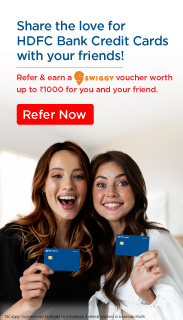FAQs
- What is MyCards and why it is called PWA?
MyCards is a mobile-based service platform of HDFC Bank for products like Debit Card, Credit Card, Debit-card EMI, Consumer Durable loan and FASTag.
It is a Progressive Web Application (i.e. PWA) which runs on the browser but provides native app-like experience, once the customer saves it on his/her phone.
MyCards PWA doesn’t need to be downloaded from Play store or App-store. It is accessed from the bank link – https://mycards.hdfcbank.com
Currently, MyCards PWA can be used by the HDFC Bank customers of Debit Card, Credit Card, Debit Card EMI Loans, Consumer Durable loans and FASTag.
- What are the major services available to FASTag users inside MyCards?
For FASTag customers, below services are available inside MyCards -
- View masked Wallet ID
- View Wallet Balance
- View Linked Vehicle
- View Mini Statement
- Replace Tag
- Recharge
- How to login onto MyCards PWA?
Customer can login inside PWA using the below steps –
- Enter the registered mobile number on the MyCards login page
- Enter the OTP sent on the registered mobile number for validation
- Select the product(s) to be added
- Add the Debit card using last 4 digits of the card and Date of birth
Add the Credit card using last 4 digit of the card;
Add the Consumer Durable loan using Loan number;
Add the Debit Card EMI using 16-digit AAN Number
Add the FASTag using wallet ID which is auto populated basis mobile number - Once validated successfully, user gets logged into MyCards Homepage
- Does the customer need to add his products again every time he/she logs in?
No, the customer has to add the products ONLY ONCE inside PWA.
For all recurrent logins, customer has to input only OTP sent on his registered mobile number.
- Can customers add multiple Debit Card/Credit Card/CD Loans/Debit Card EMI Loan/ FASTag into MyCards PWA?
Yes, customers can add multiple Debit Card/ Credit Card/Consumer Durable loan/ Debit Card EMI Loans inside MyCards PWA, as long as the registered mobile number remains same.
For FASTag, only one wallet ID linked to registered mobile number can be added however multiple Tags can be linked to wallet ID.
- How can customers add multiple products (Debit card/Credit Card/CD Loan/Debit Card EMI Loan/FASTag) registered with a different mobile number?
The customer has to login using each mobile number to add, access and manage its corresponding linked product inside MyCards PWA.
- Can a customer de-link or remove a product (Debit Card/Credit Card/CD Loan/Debit Card EMI Loan/FASTag) from MyCards PWA at any time without closing the card/loan?
Yes, customer can delink/remove an added product from MyCards PWA anytime by tapping the Remove button under My Profile section.
By doing so, the corresponding product are not shown or accessed inside MyCards PWA as per the request of customer. It doesn’t change the existing product relationship with the bank in any way (i.e. outstanding amount, loan tenure, interest rate, EMI, overdue etc.)
- Can a customer re-add a product (Debit Card/Credit Card/CD Loan/Debit Card EMI Loan/FASTag) into MyCards PWA, after removing it once?
Yes, customer can re-add a product (Debit Card/Credit Card/CD Loan/Debit Card EMI Loan/FASTag) multiple times, as long as the product is active.
- Can a customer add and manage an inactive/blocked Debit or Credit Card/Closed Loan inside MyCards PWA?
No, an inactive/blocked credit card, closed loan, closed FASTag wallet can’t be added, inside PWA. It is because the services available to customers are applicable only for active products i.e. Credit Card, Consumer Durable loan, Debit card EMI loans and FASTag. However, blocked Debit Card can be added inside MyCards PWA so that Customers can re-issue a card to themselves.
- Can MyCards be accessible from multiple devices (i.e. two different phones/desktop)?
Yes, MyCards PWA can be logged-in and accessed using multiple platforms, but not simultaneously.
Though MyCards PWA can be saved on multiple devices, but it accessible from only one device at a time. On simultaneous login attempt from another device, the earlier active session will end.
Services related
- How Customer can view their mini statement for transactions done on their FASTag wallet?
Customers can use Mini Statement Tab under MyCards PWA(FASTag) to view their recent wallet transactions.
- How Customer can view their FASTag wallet balance/Wallet ID /Linked Vehicle details?
Customers can view their FASTag wallet balance / Masked Wallet ID/ linked Vehicles details on the MyCards PWA (FASTag) home page.
- How Customer can apply for FASTag replacement using MyCards PWA?
Customers can use Replace TAG Tab under MyCards PWA (FASTag) to access the reissue/replace link for placing their request.
- How Customer can recharge their FASTag using MyCards PWA?
Customers can use Recharge Tab under MyCards PWA (FASTag) to access the quick recharge link for wallet recharge
Commonly Faced Error Messages
- In the MyCards login screen - Record not found. Enter a registered mobile number
Error scenario – Customer is entering a mobile number, which is not registered to bank.
Recommended solution - – Customer should enter only registered mobile number to proceed.
- In the MyCards login screen - Failed to proceed. Please try again later
Error scenario – Technical issue
Recommended solution - – Customer should wait for 15-30 minutes and try again later. As an
alternative, they can visit EVA or NetBanking or MobileBanking.
- In the OTP entering screen - Incorrect OTP entered
Error scenario – Incorrect OTP is entered
Recommended solution - – Customer should enter the correct OTP carefully or request for
resending the OTP, in case of not being able to locate the SMS.
- In the Product addition screen - Enter a valid card number/ Date of Birth / Loan account
Error scenario – The last 4 digit of the card entered is not matching with bank records, or Date of Birth (DOB) is entered incorrectly, or The loan number entered is not matching with the bank
records.
Recommended solution - – Customer should enter the details (last 4 digit) and DOB /Loan number correctly.
- In the Product addition screen - Failed to add card/loan. Please try again later
Error scenario – Technical issue
Recommended solution - – Customer should wait and try again later. As an alternative, they can
visit EVA or NetBanking or MobileBanking, to manage their debit card.
- In the Card Control section - Enter a valid amount in multiples of 1000
Error scenario – Revised limit entered is not in the multiples of 1000. For example – 500, 2500,
55100, 75620 etc.
Recommended solution - – Customer should enter the new revised limit value in the multiples of 1000. For example – 5000, 25000, 80000 and so on.
- In the Card Control tab in Debit Cards - Requested details are not available at the moment.
Please try again later
Error scenario – Technical issue
Recommended solution - – Customer should wait and try again later. As an alternative, they can visit NetBanking or MobileBanking.
In case the card is blocked/ hot-listed, then also the above error will be shown. These services can be accessed on active cards only.
- In Cards Control tab in Debit Cards - Domestic Contactless limit value should not be greater
than domestic merchant POS limit, OR International Contactless limit value should not be greater than international merchant POS limit,
Error scenario – Limit of Contactless transactions at merchant outlets is entered higher than
Merchant POS transaction. Applicable for both domestic or international mode.
Recommended solution – Customer should enter contactless transaction limit lesser or equal to
the merchant POS transaction limit. Applicable for both domestic or international mode.
- In the product addition screen- getting error “We cannot proceed with your request
currently. Please use Mobile Banking or NetBanking for Debit Card services” while adding Debit
Card.
Error scenario – Post entering last 4 digits of card number and Date of Birth (DOB) for adding
Debit Cards, the customer gets error message on screen stating “We cannot proceed with your
request currently. Please use Mobile Banking or NetBanking for Debit Card services” as the
combination of Mobile number and Date of Birth (DOB) fetches multiple Customer IDs from
backend.
Recommended solution – The Channel will inform the Customer that they will not be able to
register for their Debit Cards on MyCards. Customer to be requested to use other digital channels
like Net Banking, Mobile Banking, PBK for Hotlisting, Re-issue and Card Control services.
Unable to access MyCards on mobile phones:
MyCards is a Progressive Web App (PWA) and can be accessed only on mobile devices.
Customer needs to disable the desktop version to access MyCards smoothly, if they are unable to access MyCards on mobile devices
You may follow the below steps to disable the desktop version on your mobile phone.
For IOS -
Click on the left icon on the search bar at the bottom of the screen .
Click on the three dots on the right
Scroll down and disable the toggle button for "Request Desktop Website"
For Android-
Click on the 3 dots on the extreme top right corner
Scroll down and disable desktop site.