You've Been Logged Out
For security reasons, we have logged you out of HDFC Bank NetBanking. We do this when you refresh/move back on the browser on any NetBanking page.
OK- Home
- PAY Cards, Bill Pay
- Money Transfer
- To Other Account
- To Own Account
- UPI (Instant Mobile Money Transfer)
- IMPS (Immediate Payment 24 * 7)
- RTGS (Available 24 * 7)
- NEFT (Available 24 * 7)
- RemitNow Foreign Outward Remittance
- Remittance (International Money Transfers )
- Religious Offering's & Donation
- RemitNow (For Expat)
- Forex Services for students
- Pay your overseas education fees with Flywire
- ESOP Remittances
- Visa CardPay
- Cards
- Bill Payments
- Recharge
- Payment Solutions
- Money Transfer
- SAVE Accounts, Deposits
- INVEST Bonds, Mutual Funds
- BORROW Loans, EMI
- INSURE Cover, Protect
- OFFERS Offers, Discounts
- My Mailbox
- My Profile
- Home
- PAY Cards, Bill Pay
- Money Transfer
- To Other Account
- To Own Account
- UPI (Instant Mobile Money Transfer)
- IMPS (Immediate Payment 24 * 7)
- RTGS (Available 24 * 7)
- NEFT (Available 24 * 7)
- RemitNow Foreign Outward Remittance
- Remittance (International Money Transfers )
- Religious Offering's & Donation
- RemitNow (For Expat)
- Forex Services for students
- Pay your overseas education fees with Flywire
- ESOP Remittances
- Visa CardPay
- Cards
- Bill Payments
- Recharge
- Payment Solutions
- Money Transfer
- SAVE Accounts, Deposits
- INVEST Bonds, Mutual Funds
- BORROW Loans, EMI
- INSURE Cover, Protect
- OFFERS Offers, Discounts
- My Mailbox
- My Profile
- Home
- PAY Cards, Bill Pay

- Money Transfer
- To Other Account
- To Own Account
- UPI (Instant Mobile Money Transfer)
- IMPS (Immediate Payment 24 * 7)
- RTGS (Available 24 * 7)
- NEFT (Available 24 * 7)
- RemitNow Foreign Outward Remittance
- Remittance (International Money Transfers )
- Religious Offering's & Donation
- RemitNow (For Expat)
- Forex Services for students
- Pay your overseas education fees with Flywire
- ESOP Remittances
- Visa CardPay
- SAVE Accounts, Deposits
- INVEST Bonds, Mutual Funds
- BORROW Loans, EMI
- INSURE Cover, Protect
- OFFERS Offers, Discounts
- My Mailbox
- My Profile
- Personal
- government-digilocker
- Government DigiLocker
DigiLocker – Digital Locker for Paperless Documentation
What is DigiLocker?
DigiLocker is your personal document folder in the clouds. Launched under the Digital India programme, DigiLocker is an initiative of the Ministry of Electronics and IT. It is a cloud-based platform designed to store citizens’ digital documents. The stored documents can also be shared and verified through DigiLocker.
Aadhaar cards, COVID-19 vaccine certificates, mark sheets, driving licenses, ration cards and vehicle registration certificates are some of the common documents saved by citizens in DigiLocker.
The key features of DigiLocker
Some of the important features of DigiLocker are:
- It is a digital locker system that preserves and retains machine-readable, printable, shareable and verifiable records
- It consists of an Issued Documents and Uploaded Documents section. In the Issued Documents section, you will find the URL of the documents issued by government agencies that are available on your DigiLocker dashboard. The Uploaded Documents section contains the documents which you uploaded to DigiLocker.
- You get a storage space of 1GB in DigiLocker
- Issuing departments and authorities can transfer documents to DigiLocker
- Cros-agency sharing of documents is possible in DigiLocker
- Used in the form of a mobile or desktop application, documents saved in DigiLocker are accessible anytime and from anywhere
- DigiLocker protects unauthorised access to citizen accounts with automatic session terminations
- Documents in DigiLocker are considered authentic and the legal equivalent of the original copy
- Sharing of documents can be done only with the consent of the account holder
- Citizens can digitally sign their uploaded records by using the E-Sign facility
How to open DigiLocker?
To open a DigiLocker account, you can visit the DigiLocker official page and follow these steps,
- Click on the “Sign Up” button on the home page
- Enter your full name as mentioned on your Aadhaar card, date of birth, gender, mobile number, a six-digit security PIN, email ID and Aadhaar number,
- You will get two authentication options - a fingerprint or a one-time password. Choose any one of the two options and click on the “Submit” button
- The application will prompt you to create a username and password. Provide the same and click on the “Sign Up” button
With this, your DigiLocker sign-up process is completed. You can now view your DigiLocker dashboard.
You can also download the DigiLocker app for Android or iOS and carry out the DigiLocker registration process.
How to use DigiLocker?
The primary purpose of DigiLocker for Indian citizens is to upload and store documents. Uploading can be done in the following manner:
- Sign in to DigiLocker by using your username and password
- On the desktop dashboard, click on “Drive” on the left side panel. If you are using the DigiLocker mobile app, you must tap on the “Documents from Drive” section at the bottom of the page
- The DigiLocker drive will open. Go to the folders section and click on the “Documents” tab
- Click on “Upload Files” on the new page that appears, select the document you wish to upload and select the “Open” button
- The document is successfully uploaded to DigiLocker
Adding documents to DigiLocker
Apart from uploading your documents to DigiLocker, you can also add issued documents, such as a passport, PAN card, driving license, etc., to DigiLocker.
Passport - In the documents upload section of the Passport Seva website, you will find a self-declaration page with the option - Grant DigiLocker Access. Using this, you can allow Passport Seva to access your DigiLocker. On the next screen, you must select the “Fetch from DigiLocker” option.
PAN card - In the DigiLocker dashboard, select the “Search Documents” option. Search for PAN, and the “PAN verification record - Income Tax Department” option appears. Enter your personal details and click the “Get Documents” box. Your PAN will appear in the “Issued Documents” section of DigiLocker.
Driving license - In the DigiLocker dashboard, click on the “Documents you might need” section and select Driving License. Click on “Get Document”, and the driving license will appear in the “Issued Documents” section.
Aadhaar card - The DigiLocker dashboard has a dialogue box that says “Get your e-Aadhaar”. Click on it, and you will receive an OTP on your Aadhaar-registered mobile number. Upon verification, you will be redirected to the “Issued Documents” page, where you will find your e-Aadhaar.
To know more about the documents that can be uploaded and added to DigiLocker, you can click the View All Documents page on the DigiLocker website.
Benefits and purposes of DigiLocker
DigiLocker was launched to achieve the digital empowerment of citizens. While doing so, DigiLocker serves multiple purposes for the government as well as the citizens. The benefits of DigiLocker include:
Reducing physical documentation - DigiLocker is reducing the use of physical documentation. For citizens, it is easier to maintain all important documents in one place without the fear of misplacing or damaging them.
Faster use of documents - Apart from producing physical documents, time was needed to verify the same. With DigiLocker, documents are pre-verified and can be submitted instantly. Besides, self-attestation is easier with the E-Sign facility available in DigiLocker.
Cost savings - Government departments and agencies are handling fewer hard copies of documents. This has led to a reduction in the operational cost of documentation, as well as the effort and manpower required.
Zero-cost maintenance - Citizens can open a DigiLocker account free of cost. Uploading of documents, their access and sharing don’t involve any charges.


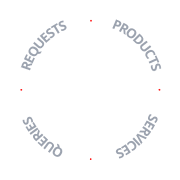
On exiting, all chat history will be cleared