You've Been Logged Out
For security reasons, we have logged you out of HDFC Bank NetBanking. We do this when you refresh/move back on the browser on any NetBanking page.
OK- Home
- PAY Cards, Bill Pay
- Money Transfer
- To Other Account
- To Own Account
- UPI (Instant Mobile Money Transfer)
- IMPS (Immediate Payment 24 * 7)
- RTGS (Available 24 * 7)
- NEFT (Available 24 * 7)
- RemitNow Foreign Outward Remittance
- Remittance (International Money Transfers )
- Religious Offering's & Donation
- RemitNow (For Expat)
- Forex Services for students
- Pay your overseas education fees with Flywire
- ESOP Remittances
- Visa CardPay
- Cards
- Bill Payments
- Recharge
- Payment Solutions
- Money Transfer
- SAVE Accounts, Deposits
- INVEST Bonds, Mutual Funds
- BORROW Loans, EMI
- INSURE Cover, Protect
- OFFERS Offers, Discounts
- My Mailbox
- My Profile
- Home
- PAY Cards, Bill Pay
- Money Transfer
- To Other Account
- To Own Account
- UPI (Instant Mobile Money Transfer)
- IMPS (Immediate Payment 24 * 7)
- RTGS (Available 24 * 7)
- NEFT (Available 24 * 7)
- RemitNow Foreign Outward Remittance
- Remittance (International Money Transfers )
- Religious Offering's & Donation
- RemitNow (For Expat)
- Forex Services for students
- Pay your overseas education fees with Flywire
- ESOP Remittances
- Visa CardPay
- Cards
- Bill Payments
- Recharge
- Payment Solutions
- Money Transfer
- SAVE Accounts, Deposits
- INVEST Bonds, Mutual Funds
- BORROW Loans, EMI
- INSURE Cover, Protect
- OFFERS Offers, Discounts
- My Mailbox
- My Profile
- Home
- PAY Cards, Bill Pay

- Money Transfer
- To Other Account
- To Own Account
- UPI (Instant Mobile Money Transfer)
- IMPS (Immediate Payment 24 * 7)
- RTGS (Available 24 * 7)
- NEFT (Available 24 * 7)
- RemitNow Foreign Outward Remittance
- Remittance (International Money Transfers )
- Religious Offering's & Donation
- RemitNow (For Expat)
- Forex Services for students
- Pay your overseas education fees with Flywire
- ESOP Remittances
- Visa CardPay
- SAVE Accounts, Deposits
- INVEST Bonds, Mutual Funds
- BORROW Loans, EMI
- INSURE Cover, Protect
- OFFERS Offers, Discounts
- My Mailbox
- My Profile
- Personal
- Resources
- Learning Centre
- How To Generate Form 16 From Traces
How To Generate Form 16 From Traces
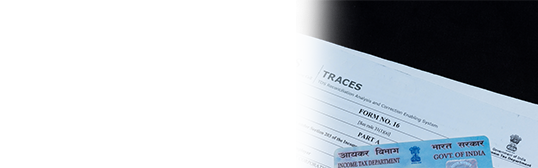
25 September, 2024
Synopsis
Form 16 is required by all salaried employees in India.
TRACES is on online platform that helps employers download FORM 16 for their employees.
Employers can register online, fill, and submit the employee details and download Form 16.
Form 16 is an essential document for salaried employees in India. The document is issued annually by employers and is essential for filing Income Tax Returns (ITR). Generating Form 16 has become a streamlined process with the help of the Tax Deducted at Source Reconciliation Analysis and Correction Enabling System, also known as TRACES. In this article let’s understand the step-by-step process of how to generate Form 16 from TRACES and tips to make the process seamless.
Understanding Form 16 – How It Works
Form 16 is essentially divided into two parts – Part A and Part B. Part A of the form contains details of tax deducted from employees’ salaries and deposited with the government, the Tax Deduction and Collection Account Number (TAN) of the employer, the Permanent Account Number (PAN) of each employee, and other relevant information. On the other hand, Part B of Form 16 includes detailed information on the salary paid, deductions allowed under Chapter VI-A, and tax payable.
Employers must generate and issue Form 16 to employees by June 15th of every assessment year.
What Is TRACES?
TRACES is an online platform provided by the Income Tax Department of India. It facilitates the management of Tax Deducted at Source (TDS) processes, including filing returns, generating Form 16, and correcting errors, ensuring streamlined tax compliance for taxpayers.
Step-by-Step Guide How To Download Form 16 From TRACES
Following are the steps to follow for how to get Form 16 from TRACES:
Register on TRACES
If you have not already, you need to register your entity on the TRACES portal. You must:
- Visit the TRACES website, click on ‘Register as New User’ and choose the type of user.
- Fill in the Registration Form by providing TAN, PAN, and personal information.
- Create a User ID and Password to complete the registration.
Log in to the TRACES Portal
Enter your User ID and Password: Access the TRACES portal using the credentials created during registration.Navigate to Form 16
Once logged in, you will be directed to the dashboard where you must follow these steps:
- Click on ‘Form 16’ under ‘Downloads’: This option is available on the left side in the main menu.
- Select the Financial Year: Choose the relevant financial year for which you want to generate Form 16.
- Select the Quarter: Typically, Form 16 is generated for the entire financial year, so choose ‘Q4’ (Quarter 4) to include details of the entire year.
- Enter the PAN of the Employees: Input the PAN details of the employees for whom you want to generate Form 16. You can upload a file with multiple PANs if required.
- Submit the Request: After entering the necessary details, submit the request.
- Receive a Request Number: You will receive a unique request number to track the status of your request.
Download the Form 16 ZIP File
Navigate to ‘Downloads’ > ‘Requested Downloads’ to check the status of your request. It may take some time for the request to be processed. Once the status shows as ‘Available,’ download the ZIP file containing Form 16.Extract the Form 16 PDF Files
The downloaded ZIP file is password-protected. The password format is usually the first four characters of the TAN (in uppercase) followed by the request number (e.g., TANXXXX). Use the password to extract the Form 16 PDF files.Verify and Sign the Form 16
Before distributing Form 16 to employees ensure that all the details, such as employee name, PAN, deductions, and tax calculations, are accurate. If you are using a digital signature, sign the Form 16 PDFs digitally. If preferred, print the Form 16s and sign them manually.Distribute Form 16 to Employees
Once signed, you can distribute Form 16 to your employees either as a print-out or as a hard copy in the PDF format.
Tips for a Smooth Form 16 Generation Process
Follow these tips to generate the Form 16 seamlessly:
Ensure all employee data, including PAN and personal details, are updated and accurate.
Ensure TDS is deducted and deposited on time to avoid discrepancies.
Reconcile TDS deductions and deposits regularly to avoid errors during Form 16 generation.
Safeguard your TRACES login credentials to prevent unauthorised access.
Generate Form 16 Easily With The Help Of TRACES
Generating Form 16 from the TRACES portal is an important task for employers. This process, while straightforward, requires meticulous attention to detail and adherence to deadlines. By following the guidelines provided in this article, you can ensure a smooth and efficient Form 16 generation process, thereby fulfilling your obligations as an employer and facilitating your employees’ tax filing process.
For the latest information on form 16, please visit the official website of the Income Tax Department of India.
*Disclaimer: Terms and conditions apply. The information provided in this article is generic in nature and for informational purposes only. It is not a substitute for specific advice in your own circumstances.
