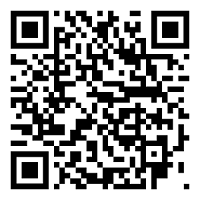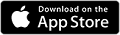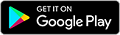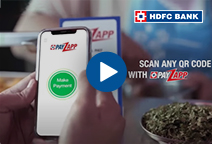You've Been Logged Out
For security reasons, we have logged you out of HDFC Bank NetBanking. We do this when you refresh/move back on the browser on any NetBanking page.
OK- Home
- PAY Cards, Bill Pay
- Money Transfer
- To Other Account
- To Own Account
- UPI (Instant Mobile Money Transfer)
- IMPS (Immediate Payment 24 * 7)
- RTGS (Available 24 * 7)
- NEFT (Available 24 * 7)
- RemitNow Foreign Outward Remittance
- Remittance (International Money Transfers )
- Religious Offering's & Donation
- Visa CardPay
- RemitNow (For Expat)
- Forex Services for students
- Pay your overseas education fees with Flywire
- ESOP Remittances
- Cards
- Bill Payments
- Recharge
- Payment Solutions
- Money Transfer
- SAVE Accounts, Deposits
- INVEST Bonds, Mutual Funds
- BORROW Loans, EMI
- INSURE Cover, Protect
- OFFERS Offers, Discounts
- My Mailbox
- My Profile
- Home
- PAY Cards, Bill Pay
- Money Transfer
- To Other Account
- To Own Account
- UPI (Instant Mobile Money Transfer)
- IMPS (Immediate Payment 24 * 7)
- RTGS (Available 24 * 7)
- NEFT (Available 24 * 7)
- RemitNow Foreign Outward Remittance
- Remittance (International Money Transfers )
- Religious Offering's & Donation
- Visa CardPay
- RemitNow (For Expat)
- Forex Services for students
- Pay your overseas education fees with Flywire
- ESOP Remittances
- Cards
- Bill Payments
- Recharge
- Payment Solutions
- Money Transfer
- SAVE Accounts, Deposits
- INVEST Bonds, Mutual Funds
- BORROW Loans, EMI
- INSURE Cover, Protect
- OFFERS Offers, Discounts
- My Mailbox
- My Profile
- Home
- PAY Cards, Bill Pay

- Money Transfer
- To Other Account
- To Own Account
- UPI (Instant Mobile Money Transfer)
- IMPS (Immediate Payment 24 * 7)
- RTGS (Available 24 * 7)
- NEFT (Available 24 * 7)
- RemitNow Foreign Outward Remittance
- Remittance (International Money Transfers )
- Religious Offering's & Donation
- Visa CardPay
- RemitNow (For Expat)
- Forex Services for students
- Pay your overseas education fees with Flywire
- ESOP Remittances
- SAVE Accounts, Deposits
- INVEST Bonds, Mutual Funds
- BORROW Loans, EMI
- INSURE Cover, Protect
- OFFERS Offers, Discounts
- My Mailbox
- My Profile
- Personal
- Resources
- Learning Centre
- ThisPageDoesNotCntainIconPay
- How to transfer funds via UPI - including Self transfer
How to transfer funds via UPI - including Self transfer
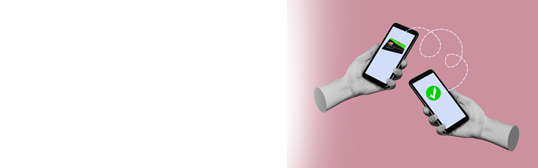
01 January, 2024
Unified Payments Interface (UPI) has transformed the Indian digital payments landscape. UPI provides a seamless, secure, and efficient way to conduct financial transactions. It has played a crucial role in promoting financial inclusion in the country by reducing the dependency on cash and transforming the nation into a cashless economy. In order to use UPI, you first need to know how to transfer money via UPI. Let us learn more about UPI fund transfer processes and the vital requirements concerning UPI transactions.
How Money Transfer Through UPI Works – The First Steps
Before you can start using UPI to initiate fund transfer, you must download your desired UPI payments app on your smartphone and register on it. You can follow these simple steps to use the UPI feature in PayZapp.
- Visit the Android Google Play Store or iOS Apple App store and download PayZapp on your internet-enabled smartphone.
- Open the app and register using the mobile number registered with your bank at the time of account opening and provide other necessary details as prompted by the app during the registration process.
- You will now have registered on the app. To access it, you simply need to unlock the app like you would normally unlock your phone, i.e., using your thumbprint, a pattern or numerical code and log in. You also need to set a 4/6-digit UPI PIN which you must enter while initiating any transaction.
- Note: It is not necessary for you to have an HDFC Bank Account to use PayZapp. As long as you have a bank account with any RBI-recognised bank, you can use the PayZapp platform.
Click here for upi payment online through PayZapp on your IOS phone.
Click here to make upi payment through PayZapp on your Android phone.
How to Transfer Money Through UPI?
Now that your account is set up and linked with a payment method, you can start sending money via UPI. Here is a stepwise guide.
- Click on ‘Send Money’ option
Open the PayZapp application and locate the ‘Pay’ tab on the home page of the app. Under the ‘Pay’ tab, you will see the ‘Send Money’ option with the UPI logo on it, on which you must click. - Select Your Preferred UPI Payment Mode
After clicking on the UPI logo, you will see three options – send money via UPI ID, send money via account number or self-transfer. Enter the receiver’s UPI ID, phone number registered with their bank account or their bank account number. If you wish to transfer funds to one of your own bank accounts, you must simply enter those account details and the registered mobile number.
If you do not have the above details or wish to enter them manually, you can simply scan the receiver’s QR Code to get their account details instantly.
- Enter the amount
You can now enter the amount you wish to transfer to another receiver’s or your own bank account. Ensure you cross-check whether the UPI ID, bank account number or QR Code matches with the receiver’s name before initiating the fund transfer. - Enter your UPI PIN
You must now input the four-digit UPI PIN linked to your UPI ID to authorise the fund transfer request. Ensure you enter the right PIN. You may reset it if you forget it. - Confirm the payment
The final step is to initiate the payment. Once the transaction is processed, your bank notifies you and your beneficiary about the transaction.
Transfer Funds Effortlessly with HDFC Bank’s PayZapp UPI Facility
With UPI, you can make payments directly from your bank accounts, eliminating the need for physical cash or cards. HDFC Bank's PayZapp is a digital all-in-one payments platform that allows you to store money, make payments and transfer funds. It also offers various features including bill payments, recharge services and investment facilities. With PayZapp, you can enjoy a convenient and secure way of managing your financial transactions.
Download PayZapp app now
*Terms and conditions apply. The information provided in this article is generic in nature and for informational purposes only. It is not a substitute for specific advice in your own circumstances.