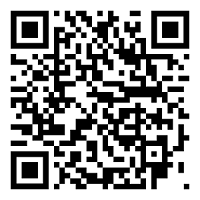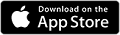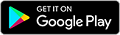You've Been Logged Out
For security reasons, we have logged you out of HDFC Bank NetBanking. We do this when you refresh/move back on the browser on any NetBanking page.
OK- Home
- PAY Cards, Bill Pay
- Money Transfer
- To Other Account
- To Own Account
- UPI (Instant Mobile Money Transfer)
- IMPS (Immediate Payment 24 * 7)
- RTGS (Available 24 * 7)
- NEFT (Available 24 * 7)
- RemitNow Foreign Outward Remittance
- Remittance (International Money Transfers )
- Religious Offering's & Donation
- RemitNow (For Expat)
- Forex Services for students
- Pay your overseas education fees with Flywire
- ESOP Remittances
- Visa CardPay
- Cards
- Bill Payments
- Recharge
- Payment Solutions
- Money Transfer
- SAVE Accounts, Deposits
- INVEST Bonds, Mutual Funds
- BORROW Loans, EMI
- INSURE Cover, Protect
- OFFERS Offers, Discounts
- My Mailbox
- My Profile
- Home
- PAY Cards, Bill Pay
- Money Transfer
- To Other Account
- To Own Account
- UPI (Instant Mobile Money Transfer)
- IMPS (Immediate Payment 24 * 7)
- RTGS (Available 24 * 7)
- NEFT (Available 24 * 7)
- RemitNow Foreign Outward Remittance
- Remittance (International Money Transfers )
- Religious Offering's & Donation
- RemitNow (For Expat)
- Forex Services for students
- Pay your overseas education fees with Flywire
- ESOP Remittances
- Visa CardPay
- Cards
- Bill Payments
- Recharge
- Payment Solutions
- Money Transfer
- SAVE Accounts, Deposits
- INVEST Bonds, Mutual Funds
- BORROW Loans, EMI
- INSURE Cover, Protect
- OFFERS Offers, Discounts
- My Mailbox
- My Profile
- Home
- PAY Cards, Bill Pay

- Money Transfer
- To Other Account
- To Own Account
- UPI (Instant Mobile Money Transfer)
- IMPS (Immediate Payment 24 * 7)
- RTGS (Available 24 * 7)
- NEFT (Available 24 * 7)
- RemitNow Foreign Outward Remittance
- Remittance (International Money Transfers )
- Religious Offering's & Donation
- RemitNow (For Expat)
- Forex Services for students
- Pay your overseas education fees with Flywire
- ESOP Remittances
- Visa CardPay
- SAVE Accounts, Deposits
- INVEST Bonds, Mutual Funds
- BORROW Loans, EMI
- INSURE Cover, Protect
- OFFERS Offers, Discounts
- My Mailbox
- My Profile
- Personal
- Resources
- Learning Centre
- ThisPageDoesNotCntainIconPay
- How to stop Recurring or Automatic Payments
How to stop Recurring or Automatic Payments

10 May, 2024
Synopsis
You can automate recurring payments to pay for various expenses and services billers like utility bills, OTT subscriptions, insurance premiums, etc.
In case you stop using a facility for which you have set up recurring payments, you may need to stop the payment.
You can easily set up and stop recurring or automatic payments via PayZapp.
In today’s digital age, many of us rely on automatic transactions to simplify our various financial obligations, be it paying for subscription services or utility bills. You can automate these payments by setting up standing instructions to debit either a fixed or variable amount from your account at fixed intervals. But what happens when you want to put a stop to these payments? Whether you are trying to cut back on expenses or you simply no longer need a particular service, you may need to cancel recurring payments. Here’s a step-by-step approach on how to stop automatic payments. Let us also explore the ease and convenience of making recurring payments via HDFC Bank’s PayZapp.
Understanding Recurring or Automatic Payments
Recurring payments are automated transactions that occur regularly, typically on a monthly or yearly basis, without the need for manual intervention. This payment process proves exceptionally useful, helping your automatically pay for various, predetermined monthly expenses like OTT and magazine subscriptions, gym memberships, utility bills, insurance premiums, and so on.
While recurring payments offer convenience, you need to keep tracking them, especially if you decide to cancel a subscription or if you are no longer using a specific facility. The procedure to stop the recurring payment may differ, depending on your chosen payment method and the facilitator offering the recurring payment services
How Can I Stop An Automatic Payment?
Know how to stop autopay. First identify all recurring charges. You can do so by reviewing bank and Credit Card statements. Contact the merchant to request cancellation and follow their instructions. Try to monito your accounts to confirm that the recurring payments have stopped.
The answer to the question how do I stop automatic payments, can be explained in a few simple steps. They are as follows:
Identify Recurring Payments:
The first step in stopping a recurring payment is to identify all the transactions that occur automatically. You must review your bank statements, credit card statements, and online payment accounts to pinpoint recurring payments. Ensure you pay close attention to small or infrequent transactions, as they may be easily overlooked.
Contact the Merchant:
Once you have identified the recurring payments, you can reach out to the merchant or service provider associated with the transactions. Most companies have a customer service department that can assist you with cancelling subscriptions or stopping automatic payments. Be prepared to provide the relevant account information, such as your account number or username, to expedite the process.
Follow Cancellation Instructions:
Some merchants may require you to follow specific instructions or procedures to cancel the recurring payments. This could involve filling out a form (online or offline), sending an email, or making a phone call to process the cancellation request. You must follow the instructions provided by the merchant closely to ensure that your request is processed correctly.
Monitor Your Accounts:
After initiating the cancellation process, you need to monitor your bank statements and online accounts to confirm that the recurring payments have stopped. In some cases, it may take a billing cycle or two for the changes to take effect. If you continue to see charges after cancelling the payments, you may need to follow up with the merchant to resolve the issue promptly.
Consider Alternative Payment Methods:
If you are unable to stop the recurring payments through traditional channels, you can consider alternative payment methods. For example, you can contact your bank or Credit Card issuer and request them to block specific merchants from charging the recurring amount. Also, some mobile payment apps like PayZapp offer features that allow you to manage and control recurring payments more effectively.
Making Recurring or Automatic Payments via PayZapp
With PayZapp, you can easily set up automatic payments for a wide range of services, including utility bills, insurance premiums, and subscription services. Here’s how you can make recurring payments via PayZapp:
After creating an account, link your preferred payment method to PayZapp Payment App, such as your Credit or Debit Cards, UPI ID, and PayZapp wallet to make the recurring payments.
Go to the ‘Bills & Recharges’ section and make the payment for a service. Follow the prompts to enter the necessary details, such as the billing amount, payment frequency, and duration.
PayZapp automatically saves the billers’ information and provides you the option to select standing instructions to set up recurring payment.
Click here to make upi payment through PayZapp on your IOS phone.
Click here to download PayZapp UPI Payment App on your Android phone.
Set Up Recurring Payments Easily with PayZapp
Now that you know how to cancel recurring payments, you can follow the process when necessary. However, there are some payments you just cannot ignore – your utility bills, for example. To ensure these bills are paid on time, and so you never have to bother with manual payments, you can easily setup recurring payments on PayZapp. PayZapp streamlines your recurring bill payments while also rewarding you in the form of cashpoints, discounts, and other benefits for using the platform. Plus, you can easily cancel recurring Payments on PayZapp when needed.
Use PayZapp to make recurring payments with ease. Download the app today!
*Disclaimer: Terms and conditions apply. The information provided in this article is generic in nature and for informational purposes only. It is not a substitute for specific advice in your own circumstances.