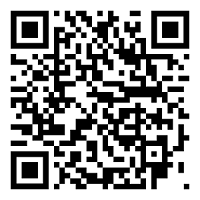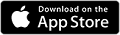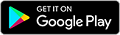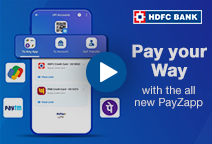You've Been Logged Out
For security reasons, we have logged you out of HDFC Bank NetBanking. We do this when you refresh/move back on the browser on any NetBanking page.
OK- Home
- PAY Cards, Bill Pay
- Money Transfer
- To Other Account
- To Own Account
- UPI (Instant Mobile Money Transfer)
- IMPS (Immediate Payment 24 * 7)
- RTGS (Available 24 * 7)
- NEFT (Available 24 * 7)
- RemitNow Foreign Outward Remittance
- Remittance (International Money Transfers )
- Religious Offering's & Donation
- RemitNow (For Expat)
- Forex Services for students
- Pay your overseas education fees with Flywire
- ESOP Remittances
- Visa CardPay
- Cards
- Bill Payments
- Recharge
- Payment Solutions
- Money Transfer
- SAVE Accounts, Deposits
- INVEST Bonds, Mutual Funds
- BORROW Loans, EMI
- INSURE Cover, Protect
- OFFERS Offers, Discounts
- My Mailbox
- My Profile
- Home
- PAY Cards, Bill Pay
- Money Transfer
- To Other Account
- To Own Account
- UPI (Instant Mobile Money Transfer)
- IMPS (Immediate Payment 24 * 7)
- RTGS (Available 24 * 7)
- NEFT (Available 24 * 7)
- RemitNow Foreign Outward Remittance
- Remittance (International Money Transfers )
- Religious Offering's & Donation
- RemitNow (For Expat)
- Forex Services for students
- Pay your overseas education fees with Flywire
- ESOP Remittances
- Visa CardPay
- Cards
- Bill Payments
- Recharge
- Payment Solutions
- Money Transfer
- SAVE Accounts, Deposits
- INVEST Bonds, Mutual Funds
- BORROW Loans, EMI
- INSURE Cover, Protect
- OFFERS Offers, Discounts
- My Mailbox
- My Profile
- Home
- PAY Cards, Bill Pay

- Money Transfer
- To Other Account
- To Own Account
- UPI (Instant Mobile Money Transfer)
- IMPS (Immediate Payment 24 * 7)
- RTGS (Available 24 * 7)
- NEFT (Available 24 * 7)
- RemitNow Foreign Outward Remittance
- Remittance (International Money Transfers )
- Religious Offering's & Donation
- RemitNow (For Expat)
- Forex Services for students
- Pay your overseas education fees with Flywire
- ESOP Remittances
- Visa CardPay
- SAVE Accounts, Deposits
- INVEST Bonds, Mutual Funds
- BORROW Loans, EMI
- INSURE Cover, Protect
- OFFERS Offers, Discounts
- My Mailbox
- My Profile
- Personal
- Resources
- Learning Centre
- ThisPageDoesNotCntainIconPay
- Slow Internet Connection Heres How You Can Check Broadband Speed
Slow Internet Connection? Here’s How You Can Check Broadband Speed
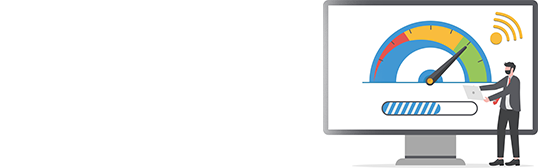
24 April, 2024
Synopsis
To check your broadband, first disconnect all other devices from your broadband except the one you are testing.
You can use speed test websites or download a speed test app from the Play Store or App Store on your mobile device.
For the most accurate results, perform tests on both Ethernet and Wi-Fi connections, at separate times of the day, and on various devices.
A reliable internet speed is crucial for everything, from remote working and entertainment to online education and more. Ever curious about the actual speed of your broadband connection? This blog will guide you through the various methods on how to check broadband speed how to check broadband speed effectively.
Internet Speed: An Overview and How It’s Measured
Your internet speed is the speed at which data travels from the World Wide Web to your internet-enabled devices, viz., laptops, desktops, smartphones, tablets, etc and vice versa. Internet speed is measured in megabits per second (Mbps) and 1 Mbps = 1000 kilobits per second (Kbps). The number of Mbps measures the rate at which data is downloaded or uploaded from the internet. The internet’s bandwidth is also measured in Mbps.
With regards to download and upload speeds, download speed is the rate at which data is transferred from the internet to your internet device whereas upload speed is the rate at which online data is transferred from your internet devices to the internet.
How to Check Broadband Speed?
Checking your broadband speed on a desktop or laptop is a straightforward process. There are several websites available to assist with this. Here is a step-by-step guide on how to check broadband speed on your desktop or mobile device:
Firstly, ensure that all other devices are disconnected from your broadband, except the one you are using for the test.
Navigate to the speed testing website on your web browser. This site will display your internet connection and the server.
Click on ‘run the test’ or other relevant options to initiate the test. This will measure and show your 'download' and 'upload' speeds.
Factors Impacting Internet Speed
Now that you know how to check broadband speed, let us understand the various factors that influence internet speed:
Internet connection type
Different types of connections offer different speeds. Typically, a fibre-optic connection provides higher speeds compared to cables or Digital Subscriber Line (DSL).
Network congestion
The number of users on a network at a given time can impact internet speed. Typically. during peak hours, when many users are online, network congestion may occur. This can lead to lower speeds.
Device Limitations
The capabilities of the devices used to access the internet can influence speed. Generally, older or less powerful devices may not be able to handle higher speeds.
Service Plan
Your chosen internet service plan chosen determines the maximum speed available. You can consider upgrading to a higher internet speed plan.
Router Performance
The quality and capability of the router used in a home or business network can impact internet speed. Older routers may not support the latest technologies or have lower data transfer rates.
Modem Quality
The modem is responsible for connecting your network to the internet. Upgrade to a newer, more advanced modem to improve internet speed, especially if you have recently upgraded your service plan.
Weather Conditions
Wireless signals outside the building may be affected by changing weather conditions. For instance, the water droplets in the air can absorb these wireless signals, resulting in disrupted internet speeds.
Distance from Service Provider
In the case of DSL and cable connections, the distance from your home or office to the provider’s internet-providing office may impact the speed. Hence, you should consider fibre-optics or wireless connections so that the speed is not impacted by distance.
More Users for a Single Network
In the case of a shared network, more users tend to share the same bandwidth. This number refers to the contention ratio. An ideal contention ratio would be 1:1, i.e., the available bandwidth is shared with a single user, leading to greater internet speeds.
Malware
Malicious software can consume internet, slowing down the internet speed when needed for important tasks. Ensure your devices are updated and equipped with antivirus and antimalware software.
Ways to Improve Your Internet Speed
While there is a maximum internet speed you can avail based on your internet plan, here are a few tips to optimise your internet speed:
Change router location
Wireless signals can travel only so far. Make sure your router is placed in a central location, where most internet devices are connected, instead of one corner of the house. Your internet speed may be hindered by walls or metal materials.
Upgrade equipment
Your router and modem are responsible for providing internet. It is essential that you replace old equipment with new and modern equipment.
Disconnect unused devices
You may be running low on bandwidth if numerous devices are connected to one network. You can disconnect nonessential devices by simply resetting the password or rebooting the router.
Restart the connection
One of the simplest ways you can improve your internet speed is by turning the equipment, i.e., the router and modem, off and on. Restarting the router may help resolve miscellaneous issues. Wait at least 30 seconds to a minute before you turn on the devices.
Upgrade plan
If all else fails, your best bet would be to upgrade your internet plan to a faster internet plan. Today, you can find internet plans ranging from 300 Mbps all the way to 1 Gigabits per second (Gbps).
Click here to make broadband recharge through PayZapp on your IOS phone.
Click here to make online broadband recharge through PayZapp on your Android phone.
Enjoy Uninterrupted Internet Services by Paying Your Internet Bills on PayZapp
Whether you opt for a prepaid or postpaid fibre broadband plan, you can always enjoy continuous TV and internet services. Once you have selected your plan, it is time to pay for your broadband connection. With HDFC Bank's PayZapp Online Payment App, managing your payments becomes effortless. Simply select your broadband service as the biller and link either your HDFC Bank Debit or Credit Card or your PayZapp prepaid wallet to pay with a single swipe. Download PayZapp now
*Terms and conditions apply. The information provided in this article is generic in nature and for informational purposes only. It is not a substitute for specific advice in your own circumstances.