You've Been Logged Out
For security reasons, we have logged you out of HDFC Bank NetBanking. We do this when you refresh/move back on the browser on any NetBanking page.
OK- Home
- PAY Cards, Bill Pay
- Money Transfer
- To Other Account
- To Own Account
- UPI (Instant Mobile Money Transfer)
- IMPS (Immediate Payment 24 * 7)
- RTGS (Available 24 * 7)
- NEFT (Available 24 * 7)
- RemitNow Foreign Outward Remittance
- Remittance (International Money Transfers )
- Religious Offering's & Donation
- Visa CardPay
- RemitNow (For Expat)
- Forex Services for students
- Pay your overseas education fees with Flywire
- ESOP Remittances
- Cards
- Bill Payments
- Recharge
- Payment Solutions
- Money Transfer
- SAVE Accounts, Deposits
- INVEST Bonds, Mutual Funds
- BORROW Loans, EMI
- INSURE Cover, Protect
- OFFERS Offers, Discounts
- My Mailbox
- My Profile
- Home
- PAY Cards, Bill Pay
- Money Transfer
- To Other Account
- To Own Account
- UPI (Instant Mobile Money Transfer)
- IMPS (Immediate Payment 24 * 7)
- RTGS (Available 24 * 7)
- NEFT (Available 24 * 7)
- RemitNow Foreign Outward Remittance
- Remittance (International Money Transfers )
- Religious Offering's & Donation
- Visa CardPay
- RemitNow (For Expat)
- Forex Services for students
- Pay your overseas education fees with Flywire
- ESOP Remittances
- Cards
- Bill Payments
- Recharge
- Payment Solutions
- Money Transfer
- SAVE Accounts, Deposits
- INVEST Bonds, Mutual Funds
- BORROW Loans, EMI
- INSURE Cover, Protect
- OFFERS Offers, Discounts
- My Mailbox
- My Profile
- Home
- PAY Cards, Bill Pay

- Money Transfer
- To Other Account
- To Own Account
- UPI (Instant Mobile Money Transfer)
- IMPS (Immediate Payment 24 * 7)
- RTGS (Available 24 * 7)
- NEFT (Available 24 * 7)
- RemitNow Foreign Outward Remittance
- Remittance (International Money Transfers )
- Religious Offering's & Donation
- Visa CardPay
- RemitNow (For Expat)
- Forex Services for students
- Pay your overseas education fees with Flywire
- ESOP Remittances
- SAVE Accounts, Deposits
- INVEST Bonds, Mutual Funds
- BORROW Loans, EMI
- INSURE Cover, Protect
- OFFERS Offers, Discounts
- My Mailbox
- My Profile
- Personal
- content/bbp/repositories/723fb80a-2dde-42a3-9793-7ae1be57c87f?path=/Menu Icons/06d-pay-icon-large-off.pngPAY
- content/bbp/repositories/723fb80a-2dde-42a3-9793-7ae1be57c87f?path=/Menu Icons/payment_solutions.svgPayment Solutions
- Tokenization
- Paytm Tap
Paytm Tap & Pay FAQs & User Flow
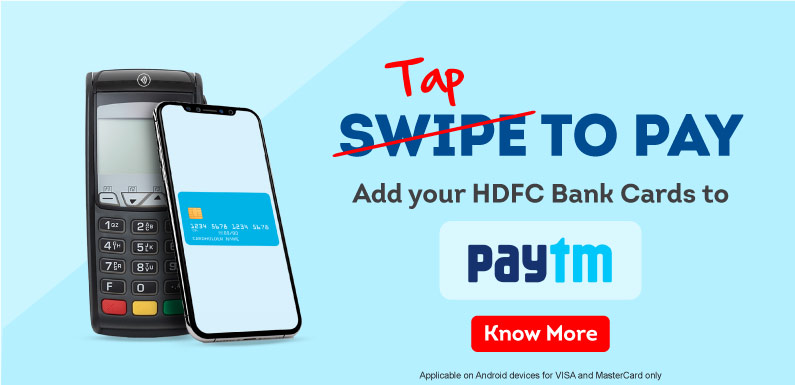
Click here to know more about - Paytm User flow
1. How do I activate my card on Tap to Pay?
To activate your saved card on Tap to Pay you need to follow the below steps:
- Enter the Tap to Pay section from the Paytm app home screen
- At the Tap to Pay home screen, you will see a list of all your saved cards. Select the card you want to activate or click on “Add a New Card”
- Enter your card details on the next screen
- Accept the Issuer’s Terms and Conditions
- Enter the OTP received on your phone/mail to verify yourself. (You can also reach out to your bank’s customer care for verification)
- Upon successful OTP verification you will see the activated card at the top of your Tap to Pay home page
2. How do I change the method of receiving OTP?
The method of receiving OTP can be changed using the below steps –
- Click on the “Try other methods to verify” link on the Verify OTP screen
- A bottom screen opens up with the list of verification methods that the bank has made available for the card you are activating. Choose any of these methods and click on “Proceed”.
- You will be directed back to the “Verify OTP” screen with the updated method.
Note: In case you choose Customer care as your verification method, you will be redirected to your phone dial screen with the customer care of your bank pre-populated. The verification will be done via call for such a scenario.
3. What happens if I abandon the activation process in between?
If you drop out of the activation process at the “Verify OTP” screen, your card will be available in the Tap to Pay home card list with status – Complete activation. Clicking on this card would give you the option to complete your activation or disable the card.
If you choose to complete your activation, you will be taken directly to the “Verify OTP” screen such that you can complete the activation from where you left.
If you drop out of the activation process before the “Verify OTP” screen, you will have to re-initiate the process from the start.
4 Is there a limit on the number of times an OTP can be requested?
A new OTP can be requested from the Verify OTP screen using the “Resend OTP” link. The number of times you can request for a new OTP depends on your bank. Once the limit on the request for OTP is breached the Resend OTP link will be disabled and you will have to choose customer call method using the “Try other methods to verify link”.
You can also disable the card from the card list on Tap to Pay home screen and re-initiate the activation process for the card.
5. Is there a maximum limit on the number of incorrect OTP attempts?
Paytm allows only 3 incorrect OTP attempts for card activation. Post the three attempts you are advised to verify yourself using the “Customer care” option from the “Try other methods to verify” link.
You can also disable the card from the card list on Tap to Pay home screen and re-initiate the activation process for the card.
6. Does my device have to be NFC enabled for Tap to Pay?
Yes, your device should be NFC enabled for it to support Paytm Tap to Pay payments. This is because NFC of your device facilitates the contactless interaction between your smartphone and the POS terminal.
7. Does Tap to Pay work on iOS?
No, currently Tap to Pay supports only Android OS devices. iOS devices are currently ineligible for making Tap to Pay payments.
8. Does Tap to Pay work with all Android OS versions?
No, Tap to Pay supports only devices with Android OS versions 8.0 and above.
9. Does my device require a screen lock for making Tap to Pay payments?
Yes, your device needs to have an active screen lock to be able to access the Tap to Pay section of the Paytm App. No activation or payments will be allowed if your device does not have an active screen lock. This is done to make your payments secure in case your device falls in the wrong hands.
10. Is Tap to Pay payments secure?
Tap to Pay payments are more secure than your normal online payments. Your actual card number is replaced with a digital token for all Tap to Pay payments. This digital token is then shared with all the payment entities reducing the risk of fraud.
No Tap to Pay payment can be completed without first unlocking your device. Thus, if your device falls in the wrong hands the new user will mandatorily have to unlock your phone before he/she can make a payment.
High value Tap to Pay transactions have an additional check of entering your PIN on the POS terminal to verify your identity.
11. How do I set a card as primary?
You can make any of the activated cards on your Paytm app as primary by following the below quick steps :
- Click on the stack of activated cards at the top of your home screen
- Choose the card you want to make primary from the list of cards that appear on the next screen
- Choose the “Set as Primary Card” option from the top right menu of the Card Details screen
12. How do I choose to make a payment from a non-primary card?
Paytm allows you to make payments from non-primary cards as well. For this you need to:
- Open the Tap to Pay section on your Paytm app.
- Click on the activated cards to see them in a list view
- Click on the non-primary card that needs to be used for making the payment
Once you see the detailed page of your card tap on the POS terminal to make the payment from the non-primary card.
13. Does Tap to Pay payments require NFC to be ON?
Yes, all Tap to Pay payments require the NFC to be ON for your device. In case you have the NFC turned off then the transactions will not initiate. Remember to turn on your NFC before making a Tap to Pay payment.
14. Why do I need to make Paytm my default NFC App?
If you want to use Paytm for making Tap to Pay payments without going through the inconvenience of manually opening the Paytm app every time you are trying to make a payment then you should make Paytm as your default NFC app.
You can make Paytm as your default NFC App by clicking on the “Set as default NFC App” link from the Tap to Pay home screen or directly from your Android NFC settings.
15. Can I make payments from my device without unlocking it?
No, to make successful Tap to Pay payments you have to necessarily unlock your device. If you tap a locked phone on the POS terminal with Paytm as the default NFC App then you will be prompted to unlock your device. Once you unlock the device you will be asked to tap your unlocked phone on the POS machine to make the payment go through.
16. Is internet connectivity mandatory for making Tap to Pay payments?
Tap to Pay payments do not require your smartphone to be connected to the internet. You can simply tap your phone in the offline mode and the transaction will go through. However, the final status of these transactions will not be reflected on the Paytm app until you are connected to the internet. You can check the status in such cases from the POS terminal slip or bank SMS.
17. Why do I need to enter PIN on POS machine in some transactions?
Contactless transactions higher than a certain threshold amount require additional authentication of the user for security purposes. In such cases, you will have to additionally enter the PIN on your POS terminal. In India, generally the threshold for such transactions is INR 5000.
18. My device is not being able to make Tap to Pay payments even after activation of cards What can be the reasons for the same?
You can do the below checks which can resolve your issue:
- Check if your phone NFC is ON.
- Check if Paytm has been set as the default NFC App
- If you have not connected your device to the internet for a long time, try connecting to the internet.
- Ensure that you have an active primary card on your Paytm Tap to Pay section.
- Check if the POS machine supports contactless payments
19. Why did I not receive the “Transaction Successful” screen on my Paytm app even though the money was debited from my account?
If you are not connected to the internet, Paytm is not able to fetch the actual status of your transactions. You will only observe the “Payment Initiated” screen in such cases.
Even at times when you are connected to the internet Paytm takes time to reflect the actual status of your transaction. You should check the bank SMS or EDC machine slip for such cases to know the transaction status. Your transaction status will be reflected in some time on the “Transaction History” section of your card in the Tap to Pay section.
20. Does the Card Details provide status of all transactions made from the card?
Card Details section provides details of only transactions made through Paytm Tap to Pay from the card. Transactions made from other sections are not included here.
21. What does the status “Initiated” in the Transaction History mean?
“Initiated” status means that the connection between your smartphone and the POS terminal was established and the tap to Pay payment was initiated but the final status of the transaction is yet to be received by Paytm. You can always check the bank SMS or POS slip for the actual status in such cases.
22. Why can’t I see the Tap to Pay section on my device?
Paytm’s Tap to Pay works only for NFC enabled devices with an Android version of 8 and above. If your device does not meet these criteria the Tap to Pay functionality will not be available on your device.
23. If I logout of my device will my activated cards be deleted?
No, even if you logout from your device your cards will be visible to you once you log back on. However, if another user logs into your device then Paytm asks the new user to delete all the existing activated cards before the new user can activated a card of their own. In such a scenario if the new-logged user chooses to delete your cards then activated cards will be deleted from the device.
Also, if you uninstall the Paytm app your activated cards on the device will be lost.
24. If I login from another device, will my activated cards be available on the new device?
No, activated cards are bound to the device they are activated on. If you want to activate a card on a new device, you will have to complete the activation steps again.
25. How do I disable an activated card?
You can disable any of the activated cards on your Paytm app by following the below quick steps :
- Click on the stack of activated cards at the top of your home screen
- Choose the card you want to make primary from the list of cards that appear on the next screen
- Choose the “Disable Card” option from the top right menu of the Card Details screen
- Why the card image in paytm is different than my physical card?
There is no problem if the card displayed in Paytm differs slightly from the physical card. The key points to look for are:
The card issuer (HDFC Bank)
The card network (Visa / Master)
The last four digits of the physical card
26. Paytm Tap & Pay : Will my card work if I delete or remove the card from Paytm Tap & Pay?
Yes your plastic card will continue to work at POS terminal and ecomm txn
27. Paytm Tap & Pay : I am unable to register my Diners Card on Paytm Tap & Pay.
Tokenization is currently not available on Diners card. It is available only on Visa variants.
28. How can I set transaction limits for my Card transactions ?
You can visit Mycards or netbanking to set and modify per transaction and daily transaction limits for your card transactions. The same limits will be applicable for tokenized transaction.
29. Will my Card work on Paytm Tap & Pay if my physical Card is closed or blocked?
No if your physical card is blocked then even your tokenized card on Paytm Tap & Pay will not work
30. What if my Card is suspended or expired ?
You will not be able to add your card to Paytm Tap & Pay if your card is suspended or expired
If your added card on Paytm Tap & Pay gets suspended or expired then they do not show up in the payment methods screen on Paytm Tap & Pay
31. Can I enroll the same Card on more than one device using Paytm Tap & Pay?
Yes, you can register the same Card in multiple devices. Please note that even if you register your Card on more than one device, any SMS communications about your Paytm Tap & Pay account will still be sent only to the registered mobile phone number with bank
32. I do not have a contactless card. Can I add my card to Paytm Tap & Pay and do Tap & Pay/ contactless in-store transactions
Yes. You can absolutely enjoy the contactless experience in Paytm Tap & Pay, even if your physical card is not contactless. All you need to do is have an NFC enabled phone and turn on NFC in settings and add your card to Paytm Tap & Pay
33. What is the permitted limit for Tap & Pay OR Near Field Communication (NFC) transactions?
The Permissible limit for Tap & Pay transactions in India is INR 5000. You can use Paytm Tap & Pay to transact only upto INR 5000 at merchant terminals. Your card PIN will not be required for these transactions.